TypeVAlign Property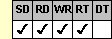
Applies To
fpSpread control
Description
Sets or returns the vertical alignment of the data in a cell. This property is available at run-time only.
Syntax
long CSpreadSheet::GetTypeVAlign( );
void CSpreadSheet::SetTypeVAlign(long value);
[form.]fpSpread.TypeVAlign[ = setting%]
Remarks
The following settings are available:
| Setting | Description | Constant |
|---|---|---|
| 0 - Top | (Default) Top aligns text | TypeVAlignTop |
| 1 - Bottom | Bottom aligns text | TypeVAlignBottom |
| 2 - VCenter | Centers text | TypeVAlignCenter |
Use the TypeVAlign property to specify the vertical alignment in button, check box, combo box, currency, date, edit, number, percent, PIC, picture, scientific, static text, and time cells. For combo box cells, the setting of the TypeVAlign property sets the vertical alignment in the edit field portion of the cell.
The cell types have the following default values:
| Cell type | Default setting |
|---|---|
| Check box | 2 (Center) |
| Combo box | 0 (Top) |
| Currency | 0 (Top) |
| Date | 0 (Top) |
| Edit | 0 (Top) |
| Number | 0 (Top) |
| Percent | 0 (Top) |
| PIC | 0 (Top) |
| Picture | 0 (Top) |
| Scientific | 0 (Top) |
| Static text | 0 (Top) |
| Time | 0 (Top) |
To use the TypeVAlign property, specify the sheet with which you want to work by setting the Sheet property. Then specify the cell or cells to which to apply the property, as described in Using Column and Row Properties. Once you set the TypeVAlign property for a currency, number, percent, or static text cell or cells, any subsequent currency, number, percent, or static text cells you create will use the same TypeVAlign setting unless you reset it for those cells.
The TypeVAlign property does not have an effect if the CellType property is set 11 (Owner-Drawn) for the specified cell or cells. Use the TypeButtonAlign property to set the location of the text in relation to the picture in the cell.
Use the TypeHAlign property to set the horizontal alignment in a cell.
Spread Designer
Choose the Cell menu, the Cell Type menu, and then one of the following menus: Check Box, Combo Box, Currency, Date, Edit, Number, Percent, Label(Static), Mask(Pic), Picture, Scientific, or Time. Select an option under the Vertical Alignment group box in the Cell Type Settings dialog box.
Data Type
Integer (Enumerated)
See Also
Creating a Check Box Cell and Setting Its Type
Creating and Setting up a Combo Box Cell
Creating and Customizing a Currency Cell
Creating and Setting up a Date Cell
Creating and Customizing an Edit Cell
Creating and Customizing a Number Cell
Creating and Customizing Percent Cells
Creating Mask (PIC) Cells
Creating Picture Cells
Creating and Customizing a Static Text Cell
Creating and Customizing a Time Cell
CellType, Sheet, TypeButtonAlign, TypeCheckCenter, TypeCheckTextAlign, TypeComboBoxWidth, TypeHAlign, TypePictCenter properties
DLL Correspondence
SSSetTypeCheckBox, SSSetTypeComboBox, SSSetTypeCurrency, SSSetTypeCurrencyEx, SSSetTypeDate, SSSetTypeNumber, SSSetTypeNumberEx, SSSetTypeOwnerDraw, SSSetTypePercent, SSSetTypePercentEx, SSSetTypePic, SSSetTypePicture, SSSetTypeStaticText, SSSetTypeTime functions





