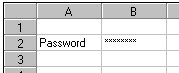Creating and Customizing an Edit Cell
Overview
You can specify that letters typed, pasted, or provided in code or from a database to the cell, are displayed in all upper case, all lower case, or as they were provided.
The text in the cell can be horizontally and vertically aligned in the cell. You can display text in the cell horizontally or vertically. If the text orientation is vertical, you can specify that text wraps from right to left or left to right. You can also rotate text 90, 180, or 270 degrees from the horizontal position.
If you are using the ActiveX control, you can choose to have the edit field appear as a password field, displaying the '*' character instead of the actual typed character, as shown in the following figure.