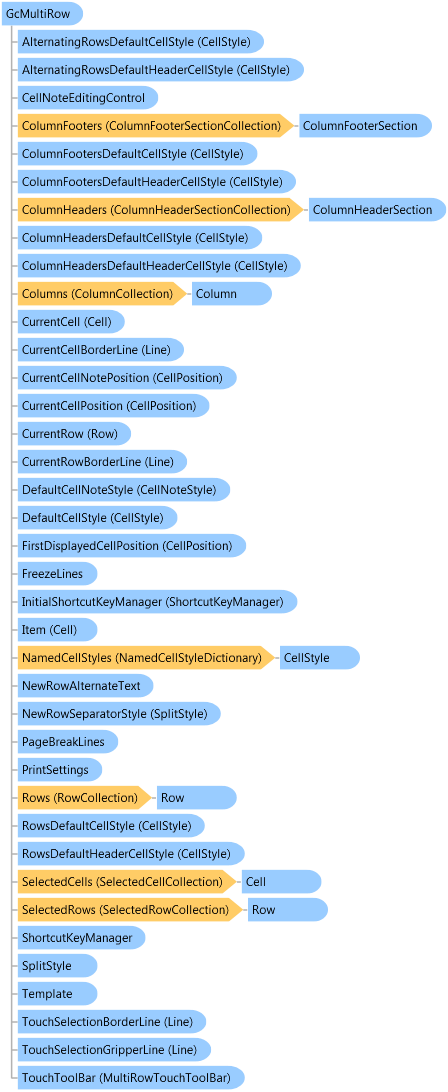
<DesignerAttribute(DesignerBaseTypeName="System.ComponentModel.Design.IDesigner", DesignerTypeName="GrapeCity.Win.MultiRow.Design.MultiRowDesigner,GrapeCity.Win.MultiRow.Design, Version=7.20.20141.0, Culture=neutral, PublicKeyToken=0f7a722ee3c2bdd9")> <ToolboxItemAttribute(ToolboxItemType=System.Drawing.Design.ToolboxItem, ToolboxItemTypeName="System.Drawing.Design.ToolboxItem, System.Drawing, Version=4.0.0.0, Culture=neutral, PublicKeyToken=b03f5f7f11d50a3a")> <SRDescriptionAttribute("Displays data in a customizable layout grid.")> <DefaultMemberAttribute("Item")> <DefaultEventAttribute("CellContentClick")> <ToolboxBitmapAttribute()> <DefaultPropertyAttribute("Template")> <ComplexBindingPropertiesAttribute(DataSource="DataSource", DataMember="DataMember")> Public Class GcMultiRow Inherits GrapeCity.Framework.Forms.ControlBase Implements GrapeCity.Framework.Views.IChaos, GrapeCity.Framework.Views.IElement, GrapeCity.Framework.Views.IElementContainer, GrapeCity.Framework.Views.IElementEnvironment, GrapeCity.Framework.Views.Windows.IControlElementHost, GrapeCity.Framework.Views.Windows.IWindowElementHost
Dim instance As GcMultiRow
[Designer(DesignerBaseTypeName="System.ComponentModel.Design.IDesigner", DesignerTypeName="GrapeCity.Win.MultiRow.Design.MultiRowDesigner,GrapeCity.Win.MultiRow.Design, Version=7.20.20141.0, Culture=neutral, PublicKeyToken=0f7a722ee3c2bdd9")] [ToolboxItem(ToolboxItemType=System.Drawing.Design.ToolboxItem, ToolboxItemTypeName="System.Drawing.Design.ToolboxItem, System.Drawing, Version=4.0.0.0, Culture=neutral, PublicKeyToken=b03f5f7f11d50a3a")] [SRDescription("Displays data in a customizable layout grid.")] [DefaultMember("Item")] [DefaultEvent("CellContentClick")] [ToolboxBitmap()] [DefaultProperty("Template")] [ComplexBindingProperties(DataSource="DataSource", DataMember="DataMember")] public class GcMultiRow : GrapeCity.Framework.Forms.ControlBase, GrapeCity.Framework.Views.IChaos, GrapeCity.Framework.Views.IElement, GrapeCity.Framework.Views.IElementContainer, GrapeCity.Framework.Views.IElementEnvironment, GrapeCity.Framework.Views.Windows.IControlElementHost, GrapeCity.Framework.Views.Windows.IWindowElementHost
The GcMultiRow control provides a free layout table for displaying data. You can use the Integration Designer to design a Template with free layout, then load it into a GcMultiRow control. The rows are an iteration with the same layout.
Several Cell types are available in GcMultiRow. You can add them to your Template as needed. The LabelCell can display a read-only string. You can use the TextBoxCell and the RichTextBoxCell to input values. The ComboBoxCell can be used to display a list of choices. Use the DateTimePickerCell to display datetime values. Use the SummaryCell for math calculations and statistics. The CheckBoxCell and the RadioGroupCell can display states. The ProgressBarCell and the TrackBarCell can display values visually. In addition, you can define custom cells by inheriting from the Cell class. If the cell can be edited, but does not need an editable control to edit, you also need to implement the IEditingCell interface. If the editable cells need a control to edit, you have to implement IEditingControl by implementing the IEditingControl interface and then setting this IEditingControl's type to the cell's Cell.EditType property.
You can use a GcMultiRow control to display data with or without an underlying data source. If no data source is specified, you can add data to the GcMultiRow control directly. Alternatively, you can also set the cells’ Cell.DataField property and GcMultiRow control’s DataSource and DataMember properties to bind it to a data source and automatically populate it with data.
When working with large amounts of data, you can set GcMultiRow's VirtualMode property to true to display a subset of the available data. You can write program logic in relative CellValueNeeded and CellValuePushed events.
The GcMultiRow control provides the capability to filter and sort the data in all the Rows. You can set the ColumnHeaderCell's ColumnHeaderCell.DropDownList to filter or sort; also, you can filter all the rows dynamically by inputting filtered strings in a FilteringTextBoxCell.
You can make a simple math calculation or use statistics with the SummaryCell. Typically, you should set one SummaryCell in the ColumnHeaderSection or ColumnFooterSection.
Data validation is a useful capability provided by the GcMultiRow control. If you want to validate a Cells value, you should add CellValidators to the Cell's Cell.Validators collection. Each CellValidator can set CellValidateActions and if the validation fails, these actions are used to notify the user to input the correct data. Also, some pre-defined CellValidator types are available in GcMultiRow and you can use them directly. Some of the types are RangeValidator, IncludeListValidator, PairCharValidator, CompareValueValidator, and RegularExpressionValidator.
The GcMultiRow control provides many ShortcutKeys to use. You can perform some actions with the keyboard or the mouse. The GcMultiRow's ShortcutKeyManager helps you manage all the ShortcutKeys.
The GcMultiRow control provides a set of solutions to customize the control's appearance with CellStyles. Some inherited classes from CellStyle are more flexible when customizing the control's appearance such as the NamedCellStyle, ConditionalCellStyle, CombinedCellStyle and DynamicCellStyle. You can specify the Cell's background color, foreground color, Border, and so on with the CellStyle class. The GcMultiRow control provides the RoundedBorder and ThreeDBorder, which gives you a new border visual effect, except for the normal rectangular border.
You can make the GcMultiRow control look like Microsoft Office 2007. There are some UI elements that can be set to the Office2007Style, such as the HeaderCell's HeaderCell.Office2007Style, the GcMultiRow's ScrollBarOffice2007Style, and the SplitOffice2007Style.
Like most grid controls, you can use the freeze capability to keep some cells or rows always visible. Use the GcMultiRow's FreezeTopRowCount, FreezeBottomRowCount, FreezeLeftCellIndex, and FreezeRightCellIndex for this feature. You can view the GcMultiRow control in different modes using the ViewMode property. In each ViewMode, you can use the split line to view the GcMultiRow control in many viewports. Drag the split button on the horizontal or vertical scroll bar head to create viewports.
You can zoom the entire GcMultiRow control with Ctrl + Mouse wheel, or set the zoom ratio with the ZoomFactor property.
An important capability of the GcMultiRow control is printing. You can print GcMultiRow to pages, bitmaps, or any Graphics object. The GcMultiRow's Print method can be used to print. Before printing, some print settings are necessary and you can set them with the GcMultiRow's PrintSettings property. Use the PrintPreview method to preview the printing effect.
System.Object
System.MarshalByRefObject
System.ComponentModel.Component
System.Windows.Forms.Control
GrapeCity.Framework.Forms.FrameworkControl
GrapeCity.Framework.Views.Windows.ElementContainerControl
GrapeCity.Framework.Forms.ControlBase
GrapeCity.Win.MultiRow.GcMultiRow
Target Platforms: Windows 7, Windows Vista SP1 or later, Windows XP SP3, Windows Server 2008 (Server Core not supported), Windows Server 2008 R2 (Server Core supported with SP1 or later), Windows Server 2003 SP2