CellNote Property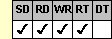
A pplies To
fpSpread control
Description
Sets or returns a comment for the cell. This property is available at run time only.
Syntax
CString CSpreadsheet::GetCellNote( );
void CSpreadsheet::SetCellNote(LPCTSTR Value);
[form.]fpSpread.CellNote[ = text$]
Remarks
Cells with notes display a cell note indicator, a red square in the upper right corner of the cell, as shown in the following figure.
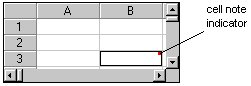
This setting is applied to the current sheet setting unless you first set the Sheet property to specify the sheet for which you are setting the property.
Notes:
|
Cell notes are displayed in a similar manner as text tips. When the pointer is over the cell note indicator, the cell note text displays.
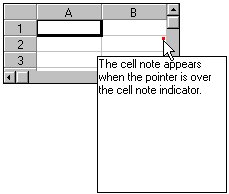
When the control displays the cell note, the TextTipFetch event occurs. To display the cell note, set the TextTip property to a value other than 0 (Off). You can display both text tips and cell notes for a cell. You can use the IsFetchCellNote method within the TextTipFetch event to determine if the event was fired for a cell note or a text tip and to show and modify the cell notes or text tips accordingly. You can use the SetTextTipAppearance method to further customize the cell notes.
The cell note indicator does not appear when the cell is in edit mode. You can use the CellNoteIndicator property to hide the cell note indicator and to control whether the TextTipFetch event occurs when the pointer is over the cell note indicator.
Spread Designer
Choose the Cell menu, then the Note menu, and then the Cell Note tab, and then type in the Note edit box in the Cell Settings dialog box.
| Note: You must turn text tips on to display cell notes. For more information, see Providing Cell Notes. |
Data Type
String
See Also
AllowCellOverflow, CellNoteIndicator, Sheet, TextTip properties
TextTipFetch event
GetTextTipAppearance, IsFetchCellNote, SetTextTipAppearance methods
DLL Correspondence
SSGetCellNote, SSSetCellNote, SSSetCellNoteRange functions





