CellNoteIndicator Property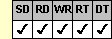
Applies To
fpSpread control
Description
Sets or returns whether the cell note indicator appears, and whether the TextTipFetch event occurs when the pointer is over the cell note indicator.
Syntax
long CSpreadsheet::GetCellNoteIndicator( );
void CSpreadsheet::SetCellNoteIndicator(long Value);
[form.]fpSpread.CellNoteIndicator[= setting%]
Remarks
The following settings are available:
| Setting | Description |
|---|---|
| 0 - ShowAndFireEvent | (Default) Cell note indicator appears and TextTipFetch event occurs |
| Constant: CellNoteIndicatorShowAndFireEvent | |
| 1 - ShowAndDoNotFireEvent | Cell note indicator appears but TextTipFetch event does not occur |
| Constant: CellNoteIndicatorShowAndDoNotFireEvent | |
| 2 - DoNotShowAndFireEvent | Cell note indicator appears and TextTipFetch event occurs |
| Constant: CellNoteIndicatorDoNotShowAndFireEvent | |
| 3 - DoNotShowAndDoNotFireEvent | Cell note indicator does not appear and TextTipFetch event does not occur |
| Constant: CellNoteIndicatorDoNotShowAndDoNotFireEvent | |
This setting is applied to the entire workbook, including all sheets in the control.
The cell note indicator is a small red square that appears in the upper right of a cell that contains a cell note, as shown in the following figure. The cell note indicator does not appear when the cell is in edit mode.
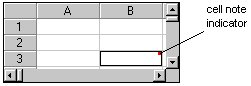
Cell notes are displayed in a similar manner as text tips. When the pointer is over the cell note indicator, the cell note text displays.
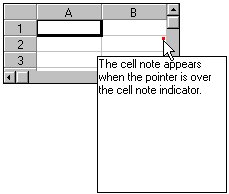
When the control displays the cell note, the TextTipFetch event occurs. Use the CellNote property to specify the cell note text. You can display both text tips and cell notes for a cell. You can use the IsFetchCellNote method within the TextTipFetch event to determine if the event was fired for a cell note or a text tip and to show and modify the cell notes or text tips accordingly.
| Note: If you set the CellNoteIndicator property to either 0 (ShowAndFireEvent) or 1 (ShowAndDoNotFireEvent) and the AllowCellOverflow property to True, the cell note indicator will appear in the cell that contains the original text. |
Spread Designer
Choose the Book menu, then the Environment menu, select the Environment tab, and then choose an item from the Note Indicator drop-down list box in the Book Settings dialog box.
Data Type
Integer (Enumerated)
See Also
AllowCellOverflow, CellNote properties
TextTipFetch event
IsFetchCellNote method
DLL Correspondence
SSGetCellNoteIndicator, SSSetCellNoteIndicator functions





