At run time, assigning a category or multiple categories to an appointment can be done through the Categories dialog box. By default, there is a list of twenty predefined categories. For more information on how to add categories to the Categories dialog box, see Adding Categories to the Master Categories List.
To assign a category to an appointment at run time:
1. Click the Categories button in the Appointment dialog box.
2. Select the check box next to the desired category and click OK:
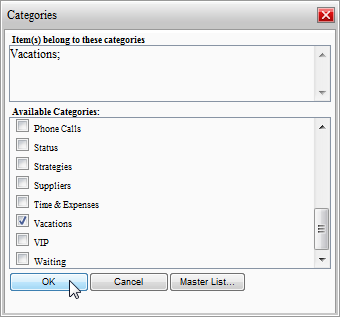
The category appears next to the Categories text box. Note that you can assign multiple categories to an appointment.
To assign a category to an appointment programmatically:
Suppose you have already created an appointment and added a category using the following code in the Page_Load event, for example:
' Add a new appointment.
Dim app As C1.C1Schedule.Appointment
app = Me.C1Schedule1.DataStorage.AppointmentStorage.Appointments.Add()
' Set some details for the appointment.
app.Subject = "Meeting"
app.Location = "Large Conference Room"
app.Duration = TimeSpan.FromMinutes(45)
app.Start = New Date(2009, 2, 26, 11, 30, 0)
' Create a new Vacations category.
Dim newCat As C1.C1Schedule.CategoryCollection
newCat = Me.C1Schedule1.DataStorage.CategoryStorage.Categories
Dim category As New C1.C1Schedule.Category
category.Text = "Vacations"
'Insert the new Vacations category at the top of the Master Categories List.
newCat.Insert(0, category)
• C#
// Add a new appointment.
C1.C1Schedule.Appointment app;
app = this.C1Schedule1.DataStorage.AppointmentStorage.Appointments.Add();
// Set some details for the appointment.
app.Subject = "Meeting";
app.Location = "Large Conference Room";
app.Duration = TimeSpan.FromMinutes(45);
app.Start = new DateTime(2009, 2, 26, 11, 30, 0);
// Create a new Vacations category.
C1.C1Schedule.CategoryCollection newCat;
newCat = this.C1Schedule1.DataStorage.CategoryStorage.Categories;
C1.C1Schedule.Category category = new C1.C1Schedule.Category();
category.Text = "Vacations";
// Insert the new Vacations category at the top of the Main List of Categories.
newCat.Insert(0, category);
To assign the new category to the appointment you created, use the following code:
' Assign the category to the appointment.
app.Categories.Add(category)
• C#
// Assign the category to the appointment.
app.Categories.Add(category);
|
