FontBold, FontItalic, FontStrikethru, 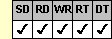 FontUnderline Properties
FontUnderline Properties
Applies To
fpSpread control
Description
Set or return the style of the displayed text.
Syntax
BOOL CSpreadSheet::GetFontBold( );
void CSpreadSheet::SetFontBold(BOOL value);
[form.]fpSpread.FontBold[ = boolean%]
| Note: All these properties use similar syntax. |
Remarks
The default value for the FontBold property varies depending on the default font of your development environment. The default value for the FontItalic, FontStrikethru, and FontUnderline properties is False. Setting these properties to True turns on the formatting in that style. Setting these properties to False turns off the formatting.
This setting is applied to the current sheet setting unless you first set the Sheet property to specify the sheet for which you are setting the property. Before specifying the font style, specify the cell or cells to which to apply the style, as described in Using Column and Row Properties. Then set the font properties you want to set.
| Note: When you set fonts, you are setting properties of the Font object. For more information about the Font object, see Font Object Settings. |
Available fonts vary according to your system configuration, display devices, and printing devices. Font-related properties can be set only to values for which actual fonts exist.
If you use the FontBold, FontItalic, FontStrikethru, and FontUnderline properties to retrieve the font styles for a block of cells that do not all use the same font style, the font style used in the active cell is returned.
Notes:
|
Visual Basic users can refer to the Visual Basic documentation for additional information about these properties.
Spread Designer
Choose the Cell menu, then the Font menu, and then the Font tab in the Cell Settings dialog box.
FontBold, FontItalic: Font Style drop-down list box on the Font tab in the Cell Settings dialog box.
FontStrikethru, FontUnderline: Check boxes under Effects on the Font tab in the Cell Settings dialog box.
Specify the portion of the sheet to which to apply the font style using the instructions in Selecting an Item in Spread Designer. Then use the drop-down list box or check boxes to specify the style.
Data Type
Integer (Boolean)
See Also
Font Object Settings
Setting the Font
Font, FontName, FontSize, Sheet properties
DLL Correspondence
SSGetFont, SSSetFont, SSSetFontRange functions





