Value Property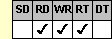
Applies To
fpSpread control
Description
Sets or returns unformatted data. This property is available at run time only.
Syntax
CString CSpreadSheet::GetValue( );
void CSpreadSheet::SetValue(LPCTSTR value);
[form.]fpSpread.Value[ = text$]
Remarks
The following table explains the data format to use when setting data using the Value property, and the format returned when returning data using the Value property. Values in quotation marks (" ") are string values.
| Cell Type | Sample Data | Set or Return Data |
|---|---|---|
| Button | True (Two-state) | "1" |
| False (Two-state) | "0" | |
| Not set (Two-state; looks False) | "0" | |
| Check Box | True | "1" |
| False | "0" | |
| Grayed | "2" | |
| Not set; looks False | "0" | |
| Combo Box | Index number of selected item | |
| Currency | "$10,000.00" | "10000.00" |
| Date | "10/29/2001" | "10292001" When setting, provide date value as "MMDDYYYY". |
| Edit | Text string If the TypeEditMultiLine property is set to True, a line-feed character (ASCII 10 or `\n' in C++) can be used to force a line break when setting text. |
|
| Number | "10,000.00" | "10000" or "1E4" |
| Owner-Drawn | not applicable | |
| Percent | "15%" | "0.15" |
| PIC | "22-45-76" | "224576" |
| Picture | not applicable | |
| Scientific | "2.22E+05" | "222222" |
| Static Text | Text string If the TypeTextWordWrap property is set to True, a line-feed character (ASCII 10 or `\n' in C++) can be used to force a line break when setting text. |
|
| Time | "11:25:03 pm" | "232503" When setting, provide time value as "HHMMSS" using 24-hour format. |
This setting is applied to the current sheet setting unless you first set the Sheet property to specify the sheet for which you are setting the property. Set the Col and Row properties to specify a cell before using the Value property. If you set the Col or Row property to –1 to set data for multiple cells, the same data is placed in each cell. If you set the Col or Row property to –1 to return data from multiple cells, unless the cells were set with the Col or Row property set to –1, the property does not return a value.
| Note: The Value property does not return the text in a column or row header cell unless the cell contains custom text. The property does not return the auto text in the header cells. |
The Value property can be used to set or return data in cells, as can the Clip, ClipValue, and Text properties, and the GetFloat, GetInteger, GetText, SetFloat, SetInteger, and SetText methods. Use the Value property to set or return unformatted data in cells. Number values that contain a decimal symbol must use a period regardless of the international settings. For more information about using these properties and methods, see Adding Data and Returning Data. For more information about formatted data, see Formatted and Unformatted Data.
Data Type
String
See Also
Formatted and Unformatted Data
Adding Data
Returning Data
Creating and Customizing a Static Text Cell
CellType, Clip, ClipValue, Sheet, Text, TypeEditMultiLine, TypeTextWordWrap properties
GetFloat, GetInteger, GetText, SetFloat, SetInteger, SetText methods
DLL Correspondence
SSGetValue, SSSetValue, SSSetValueRange functions





