Col Property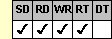
Applies To
fpSpread control
Description
Sets or returns a specific column or specifies the first column of a block of cells on which an operation is to occur. This property is available at run time only.
Syntax
long CSpreadSheet::GetCol( );
void CSpreadSheet::SetCol(long value);
[form.]fpSpread.Col[ = value&]
Remarks
The Col property is zero-based. The default value for the Col property is –1 (all columns).
Use the Col property in conjunction with other properties to specify characteristics for a column or a block of cells, as listed in the following table, then set the properties that affect the designated cells, such as the BackColor property.
| To specify . . . | Set these properties . . . |
|---|---|
| A cell | Col, Row |
| A column | Col to non-zero, Row to –1 |
| A range of columns | Col, Col2 |
| A column header | Col to non-zero, Row to 0 |
| Column headers | Col to –1, Row to 0 |
| A row | Row to non-zero, Col to –1 |
| A range of rows | Row, Row2 |
| A row header | Col to 0, Row to non-zero |
| Row headers | Col to 0, Row to –1 |
| A block of cells | Col, Row, Col2, Row2, and (sometimes) BlockMode |
| The entire sheet | Col to –1 and Row to –1 |
For more information about how the Col property works with other properties, see Using Column and Row Properties.
This setting is applied to the current sheet setting unless you first set the Sheet property to specify the sheet for which you are setting the property.
The Col property has no association with the current active column on the screen.
Spread Designer
If you select a cell in the Spread Designer, the Col property is set for the column and the Row property is set for the row that contains the cell. If you select a block of cells, the Col property is automatically set for the first column in the block. If you select a column, the Col property is automatically set for the column.
For instructions about selecting portions of the sheet in the Spread Designer, see Selecting an Item in Spread Designer.
If you are using Learn Mode and work with a cell, a block of cells, or a column, the Col property is set in the generated code. For more information on Learn Mode and viewing code generated by the Spread Designer, see Using Learn Mode in Spread Designer.
Data Type
Long Integer
See Also
Using Column and Row Properties
Working with a Range of Cells
BlockMode, Col2, Row, Row2, Sheet properties





