TypeCheckPicture Property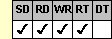
Applies To
fpSpread control
Description
Sets or returns the picture used for each state of a check box. This property is available at run time only.
Syntax
CPicture CSpreadSheet::GetTypeCheckPicture(short Index);
void CSpreadSheet::SetTypeCheckPicture(short Index, LPDISPATCH value);
[form.]fpSpread.TypeCheckPicture(Index As Integer)[ = picture]
Remarks
The following index values are available:
| Index Value | Description |
|---|---|
| 0 | Specifies picture when check box is cleared (False state) |
| 1 | Specifies picture when check box is selected (True state) |
| 2 | Specifies picture when check box is cleared (False state) and pressed |
| 3 | Specifies picture when check box is selected (True state) and pressed |
| 4 | Specifies picture when the check box is grayed (Indeterminate state) |
| 5 | Specifies picture when the check box is grayed (Indeterminate state) and pressed |
If the TypeCheckType property is set to 0 (Two-state), then only the 0, 1, 2, or 3 index value settings are available. If the TypeCheckType property is set to 1 (Three-state), all index value settings are available.
To use the TypeCheckPicture property, specify the sheet with which you want to work by setting the Sheet property. Then specify the cell or cells to which to apply the property, as described in Using Column and Row Properties.
The TypeCheckPicture property does not have an effect unless the CellType property is set to 10 (Check Box) for the specified cell or cells.
Spread Designer
Choose the Cell menu, the Cell Type menu, the Check Box menu, and then the Settings tab, and then select an item in the drop-down list box in the Picture group box in the Cell Type Settings dialog box.
Only the Unchecked (0), Unchecked Down (2), Checked (1) and Checked Down (3) settings are available if you select the Two State option button under Type. All the settings are available if you select the Three State option button under Type.
Data Type
Picture
See Also
Displaying Pictures in a Check Box Cell
CellType, Col, Row, Sheet, TypeCheckText, TypeCheckType properties
DLL Correspondence
SSSetTypeCheckBox function





