RowHeadersAutoText Property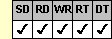
Applies To
fpSpread control
Description
Sets or returns whether the row header displays letters or numbers or is blank.
Syntax
long CSpreadSheet::GetRowHeadersAutoText( );
void CSpreadSheet::SetRowHeadersAutoText(long value);
[form.]fpSpread.RowHeadersAutoText[ = setting%]
Remarks
The following settings are available:
| Setting | Description | Constant |
|---|---|---|
| 0 - Blank | Displays blanks in the row header | DispBlank |
| 1 - Display Numbers | (Default) Displays numbers in the row header | DispNumbers |
| 2 - Display Letters | Displays letters in the row header | DispLetters |
Notes:
|
If your control displays multiple row header columns, set the RowHeadersAutoTextIndex property to specify which row header column contains the auto text.
This setting is applied to the current sheet setting unless you first set the Sheet property to specify the sheet for which you are setting the property.
This property does not have an effect unless the RowHeadersShow property is set to True and the row header that contains the auto text is not hidden. If the control displays multiple headers, this property does not have an effect if the column displaying the auto text (specified by the RowHeadersAutoTextIndex property) is hidden.
Use the ColHeadersAutoText property to specify whether the column header displays letters, numbers, or is blank.
Spread Designer
Choose the Sheet menu, then the Headers menu, and then the General menu, select the Rows tab, and then choose an item from the Header Styles drop-down list box in the Header Settings dialog box.
Data Type
Integer (Enumerated)
See Also
Specifying Header Content Type
ColHeadersAutoText, RowHeadersAutoTextIndex, RowHeadersShow, Sheet, Text, Value properties
DLL Correspondence
SSGetRowHeaderDisplay, SSSetRowHeaderDisplay functions





