A histogram chart shows the frequency of data. The chart uses two types of data (data to be analyzed and the bin numbers that represent the frequency intervals of the data).
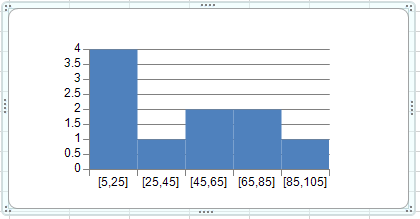
You can specify the following options for the chart:
| Properties | Description |
|---|---|
| AutoOverFlow AutoUnderFlow |
Specifies that the bin width is calculated using Scott’s normal reference rule. Scott’s normal reference rule tries to minimize the bias in variance of the histogram compared with the data set, while assuming normally distributed data. |
| BinCount | Specifies the number of bins for the histogram (including overflow and underflow bins). |
| OverFlowValue IsOverflowBin |
Creates a bin for all values above the specified value. |
| IsUnderflowBin UnderFlowValue |
Creates a bin for all values below or equal to the specified value. |
| BinType | Specifies whether to use categories or numbers for the bins. |
You can add data to the control or use the HistogramSeries class to create data for the chart. Use the BinSize property to specify the bin size.
For information about creating charts in the Spread Designer or the Chart Designer, refer to Adding a Chart Control or Using the Chart Designer.
Using Code
- Add data for the chart with the HistogramSeries class.
- Set the bin size.
- Specify the plot area.
- Add the chart.
Example
This example creates a histogram chart with a bin size of 20.
| C# |
Copy Code
|
|---|---|
|
FarPoint.Win.Chart.HistogramSeries hs = new FarPoint.Win.Chart.HistogramSeries(); FarPoint.Win.Chart.YPlotArea plotArea = new FarPoint.Win.Chart.YPlotArea(); FarPoint.Win.Chart.ChartModel model = new FarPoint.Win.Chart.ChartModel(); FarPoint.Win.Spread.Chart.SpreadChart chart = new FarPoint.Win.Spread.Chart.SpreadChart(); |
|
| VB |
Copy Code
|
|---|---|
|
Dim hs As New FarPoint.Win.Chart.HistogramSeries() Dim plotArea As New FarPoint.Win.Chart.YPlotArea() Dim model As New FarPoint.Win.Chart.ChartModel() Dim chart As New FarPoint.Win.Spread.Chart.SpreadChart() |
|