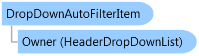
<ToolboxBitmapAttribute()> Public NotInheritable Class DropDownAutoFilterItem Inherits DropDownItem Implements INamedObject
Dim instance As DropDownAutoFilterItem
[ToolboxBitmap()] public sealed class DropDownAutoFilterItem : DropDownItem, INamedObject
The filter operation is applied to the cells specified by the HeaderDropDownList.CellIndex or HeaderDropDownList.CellName, and between HeaderDropDownList.StartRow and HeaderDropDownList.EndRow.
The DropDownAutoFilterItem can automatically generate items for the cells. It raises a DropDownItemNeeded event for each FormattedValue. You can create a DropDownCustomFilterItem for each filter value in the event handler. If the event is not handled, a default DropDownCustomFilterItem is created based on the filter value. For better performance, if the filter values are more than MaxCount, the redundant items are discarded.
| Note: |
|---|
| The DropDownAutoFilterItem cannot generate filter items for ImageCell. |
void setSecondColumnDropDownListButton_Click(object sender, EventArgs e) { // Create a header drop down list without default down down items. HeaderDropDownList headerDropDownList = new HeaderDropDownList(); // If you do not indicate which cell to filter, the cell with the same index as the column header cell in the row // section is filtered. headerDropDownList.CellName = "textBoxCell2"; DropDownItemCollection dropDownItemCollection = headerDropDownList.Items; // Initialize drop down items manually. // Add sort item. dropDownItemCollection.Add(new DropDownSortItem(SortOrder.Ascending)); dropDownItemCollection.Add(new DropDownSortItem(SortOrder.Descending)); // Add a separator line. dropDownItemCollection.Add(new DropDownSeparatorItem()); // Add show all, black and none black items. dropDownItemCollection.Add(new DropDownShowAllFilterItem()); dropDownItemCollection.Add(new DropDownBlanksFilterItem()); dropDownItemCollection.Add(new DropDownNonBlanksFilterItem()); // Add auto filter items. dropDownItemCollection.Add(new DropDownAutoFilterItem()); // Get second column header cell. ColumnHeaderCell columnHeaderCell = this.gcMultiRow1.ColumnHeaders[0][1] as ColumnHeaderCell; columnHeaderCell.DropDownList = headerDropDownList; }
Private Sub setSecondColumnDropDownListButton_Click(ByVal sender As Object, ByVal e As EventArgs) Handles setSecondColumnDropDownListButton.Click ' Create a header drop down list without default down down items. Dim headerDropDownList As New HeaderDropDownList() ' If you do not indicate which cell to filter, the cell with the same index as the column header cell in the row section ' is filtered. headerDropDownList.CellName = "textBoxCell2" Dim dropDownItemCollection As DropDownItemCollection = headerDropDownList.Items ' Initialize drop down items manually. ' Add sort item. dropDownItemCollection.Add(New DropDownSortItem(SortOrder.Ascending)) dropDownItemCollection.Add(New DropDownSortItem(SortOrder.Descending)) ' Add a separator line. dropDownItemCollection.Add(New DropDownSeparatorItem()) ' Add show all, black and none black items. dropDownItemCollection.Add(New DropDownShowAllFilterItem()) dropDownItemCollection.Add(New DropDownBlanksFilterItem()) dropDownItemCollection.Add(New DropDownNonBlanksFilterItem()) ' Add auto filter items. dropDownItemCollection.Add(New DropDownAutoFilterItem()) ' Get second column header cell. Dim columnHeaderCell As ColumnHeaderCell = TryCast(Me.gcMultiRow1.ColumnHeaders(0)(1), ColumnHeaderCell) columnHeaderCell.DropDownList = headerDropDownList End Sub
System.Object
GrapeCity.Win.MultiRow.DropDownItem
GrapeCity.Win.MultiRow.DropDownAutoFilterItem
Target Platforms: Windows 7, Windows Vista SP1 or later, Windows XP SP3, Windows Server 2008 (Server Core not supported), Windows Server 2008 R2 (Server Core supported with SP1 or later), Windows Server 2003 SP2