In Visual Studio, the C1Schedule
control includes a smart tag. A smart tag ( )
represents a short-cut Tasks menu that provides the most commonly used
properties in each control.
)
represents a short-cut Tasks menu that provides the most commonly used
properties in each control.
To access the C1Schedule Tasks menu, click the smart tag in the upper-right corner of the C1Schedule control. This will open the C1Schedule Tasks menu.
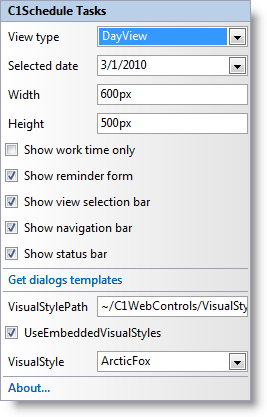
The C1Schedule Tasks menu operates as follows:
View type
This drop-down list sets the ViewType property and the initial schedule data view. Choose DayView (default), WeekViewWorkWeek, WeekViewWeekVertical, WeekViewWeekHorizontal, or MonthView. For more information about date views, see the Data Views topic.
Selected date
This sets the SelectedDate property and the initial starting date of the C1Schedule control. To change the starting date, click the Selected date drop-down arrow and choose a new date using the date picker.
Width
The Width option sets the Width property and the initial width of the C1Schedule control. By default this is set to 600 pixels.
Height
The Height option sets the Height property and the initial height of the C1Schedule control. By default this is set to 500 pixels.
Show work time only
When this check box is selected, only the times for a work day or week are shown. By default this is not checked and the ShowWorkTimeOnly property is set to False.
Show reminder form
When this check box is selected, the Reminder form is shown when a reminder alerts and the ShowReminderForm property is set to True (default).
Show view selection bar
When this check box is selected, the View Selection Bar is shown at the top of the control and the ShowViewSelectionBar property is set to True (default).
Show navigation bar
When this check box is selected, the navigation buttons appear at the top of the schedule, allowing users to scroll through the day, week, or month, depending on the view, and the ShowNavigationBar property is set to True (default).
Show status bar
When this check box is selected, a status bar is shown at the bottom of the schedule and the ShowStatusBar property is set to True (default).
Get dialogs templates
You can load and customize external dialog box templates by selecting the Get dialogs templates option. Use the DialogsPath property to set the template's path. For example, you can put a modified external dialog box template named "Appointment.ascx" into a "Dialogs" folder ("Dialogs\Appointment.ascx") and run the page with a C1Schedule control.
VisualStylePath
The VisualStylePath property specifies the location of the visual styles used for the control. By default, embedded visual styles are located in ~/C1WebControls/VisualStyles. If you create a custom style, add it to this location ~/VisualStyles/StyleName/C1Schedule/styles.css, set the VisualStylePath property to ~/VisualStyles, and set the VisualStyle property to StyleName (assuming that StyleName is the name used to define the style in the style.css file). Uncheck the UseEmbeddedVisualStyles property.
UseEmbeddedVisualStyles
This check box is checked by default so that the internal visual styles, such as ArcticFox and Vista can be used. If you want to use your own custom styles, uncheck this check box and specify the location of your visual styles using the VisualStylePath property.
VisualStyle
The Visual style drop-down box allows you to set the VisualStyle property and change the C1Schedule control's appearance to one of the predefined themes. By default this is set to the ArcticFox theme. For more information about available visual styles, see Visual Styles.
About
Clicking on the About item displays the About dialog box, which is helpful in finding the version number of Scheduler for ASP.NET AJAX and online resources.
|
