To control which users have access to data models and reports, you can set up users and group them by roles. You can assign roles access to each report and data model, and you can designate which roles are able to upload reports.
To set up a user
- From the Administrator Dashboard, in the Security section on the lower left, click Users. The Users list appears.
-
Next to New User, click Create. The Create User dialog appears.
- In the dialog, fill in the User Name, Password, Confirm password, E-mail, and Description fields.
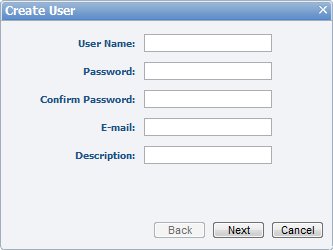
- Click Create. The new user is added to the Users list, and the user can log in to the Reporting Portal with the user name and password specified.
To set up a role
- From the Administrator Dashboard, in the Security section on the lower left, click Roles. The Roles list appears.
-
Next to New Role, click Create. The Create Role dialog appears.

- In the Role Name box, enter a name for the new role.
- If you want to allow the role to upload reports, select the Allow Upload Report check box.
- Click Create. The new role is added to the list, with an extra command that allows you to delete it. To begin using the role, add users to it.
To add a user to a role
- From the Administrator Dashboard, in the Security section on the lower left, click Roles.
- In the Roles list that appears, to the right of the role to which you want to add a user, click the Users command. The Manage Role dialog appears.
- In the Manage Role dialog, select check boxes next to users to assign them to the role.

Note: To remove a user from the role, clear the corresponding check box. - Click the Apply button to save the changes.
To give a role permissions on a report
- From the Administrator Dashboard, select Reports.
- On the Reports page, next to the report on which you want to set permissions, click Permissions.
- In the Change Permissions dialog that appears, select check boxes next to each role to allow its users to Read, Modify, or Change Permissions on the report, or clear check boxes to deny permission.

- Read allows users in the role to see the report in the Report Portal Open page and preview the rendered report, but does not allow them to modify it in the Reporting Portal.
- Modify allows users in the role to modify the report in the Reporting Portal.
- Change Permissions allows users in the role to modify permissions on the report.
- Click the Apply button to save the changes. All users in the selected roles are granted the specified access.
To give a role permissions on a model
- From the Administrator Dashboard, select Models.
- On the Models page, next to the model on which you want to set permissions, click Permissions.
- In the Change Permissions dialog that appears, select check boxes next to each role to allow Read permission, or clear check boxes to deny permission.

- Click the Apply button to save the changes. The selected roles have permission to create reports on the model.
See Also
 Show All
Show All Hide All
Hide All