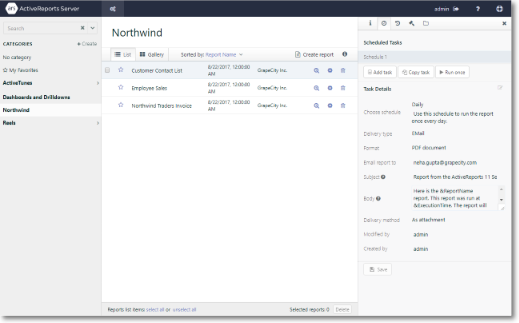You can set a scheduled task to run a report and have the report server share it using Windows File Share, send it to e-mail recipients, or print it using a variety of options for customizing the scheduling process. You can also create a new schedule task based on the settings of an existing schedule task with the help of Copy task button.
The report runs at the time specified in the scheduled task. You can also choose to execute any scheduled task immediately using the Run once button placed on the top of the schedule. The server then sends a copy of the report to your e-mail list, file share location, or printer. You can set the report to run daily, weekly, or monthly. See Schedule Options for details.
On the Report Portal, you can select a report and display related information to the right. On the Schedule tab, you can see any tasks that are scheduled for the selected report. To view details of a schedule for the selected report, click the scheduled task in the list.
When setting up a scheduled task for a parameterized report, you can specify report parameters in the schedule options. If you specify parameters in the schedule options, the specified parameter values filter the report data so that the report contains only the filtered data.
To add a scheduled task
- On the Report Portal, select a report.
- To the right of the selected report, go to the
 Schedule tab and click Add Task.
Schedule tab and click Add Task. - In the Task Details section that appears, specify the Schedule Options.
- Click Save.
To delete a scheduled task
- On the Report Portal, select the report with the scheduled task that you want to delete.
- On the Schedule tab to the right of the selected report, click the x button for the scheduled task that you want to delete.
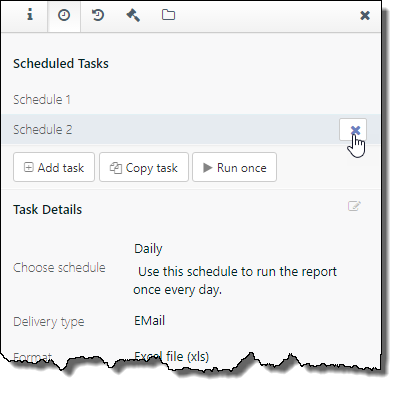
- The scheduled task is removed from the list.
To copy a scheduled task
- On the Report Portal, select a report.
- To the right of the selected report, go to the
 Schedule tab.
Schedule tab. - Select the schedule you want to copy and click Copy task.
- In the Task Details section that appears, modify the Schedule Options.
- Click Save.
To rename a scheduled task
- On the Report Portal, select a report.
- To the right of the selected report, go to the
 Schedule tab
Schedule tab - In the list of scheduled tasks, double-click a scheduled task.
- In the activated field, enter a new name for the scheduled task.
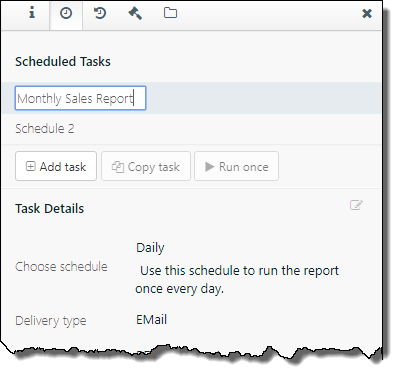
-
Press Enter on your keyboard to save the name.
To run the scheduled task immediately
- On the Report Portal, select a report.
- To the right of the selected report, go to the
 Schedule tab
Schedule tab - In the list of scheduled tasks, click the task that you want to execute immediately.
- Click the Run Once button. Your task will be executed.
The results of the execution of the most recent scheduled tasks are stored on the History tab. You can open non-expired reports in the History tab by clicking Open. When the time period specified in the Result Expires After setting expires, you can no longer open expired reports.