Whenever a scheduled task is executed as per the assigned schedule or immediately (using the Run Once button), you can view the most recent results of your scheduled tasks on the History tab.
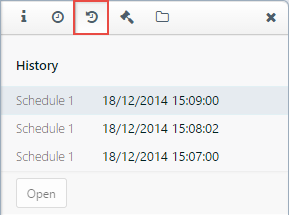
The name of each entry in the History list corresponds to a scheduled task that ran the report. The date and time of an entry indicates when a report was run.
The Status is marked as Accomplished when a scheduled task for printing a report is successfully sent to a printer, even if an actual printing task fails. Therefore, to confirm whether the actual printing task has completed successfully, the user needs to check the print queue or printer details on the server machine.
When the time period specified in the Result expires after setting expires, the open link is disabled and the report can no longer be opened.
To view a report in History
- Under the History tab, click an entry in the list.
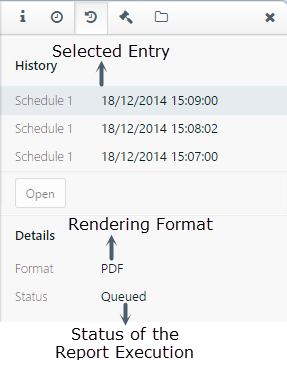
Selecting an entry opens the Details section that shows the report rendering format and the status of the scheduled task execution.
- Above the Details section, click Open to view the rendered report in a separate window.
Limitation: You can view only the last 20 results of a scheduled tasks history.