Settings for cells can be changed in the designer with the Properties Window or through commands.
Properties Window
The Properties window is provided by Visual Studio. You can get or modify the property values of cells selected in the designer in the Properties window. Follow the steps below to display the Properties window.
- Select Properties Window from the View menu in Visual Studio.
Property List Window
The property list window contains a list of all the cells and their properties in the template. This window is useful in verifying settings for common properties. You can:
- Display Name, Value, DataField, Enabled, ReadOnly, Visible, TabIndex, and TabStop properties of the cell.
- Select a data source and enter the DataField property value of the cell from the list.
- Select properties displayed in the list.
Follow the steps below to display the property list window.
- Select Other Windows - Template PropertyList 7.0 from the View menu in Visual Studio.
Cell Display Mode
Use the cell display mode to show the following information in the designer cells.
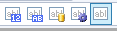
Refer to Cell Display Modes in the Designer for details.
Changing the Tab Order
Follow the steps below to change the tab order.
- Select Tab Order from the View menu in Visual Studio.
- Click the tab order displayed in the cell to rearrange it.
The tab order can also be changed with the Cell.TabIndex property in the Properties Window.
Toolbar
You can change the format or position of the cell using the Toolbar.
