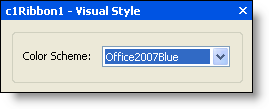The Ribbon's floating toolbar is the only floating toolbar that will appear on the form regardless of the item the mouse is positioned over. To display the main Ribbon floating toolbar, click the ![]() button that appears in the upper-left corner of the form. To close the floating toolbar, click the
button that appears in the upper-left corner of the form. To close the floating toolbar, click the ![]() button.
button.
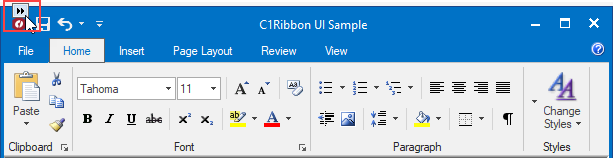
The Ribbon's floating toolbar consists of the following buttons:
| Actions: Load and save templates, and add tabs. | |
| Hide/show Ribbon items: Add or remove Ribbon items. | |
| Change Ribbon's visual style: Edit the Ribbon's visual style. | |
| Localize: Opens the Localize dialog box. |
Actions
Clicking the Actions button opens a list of available actions. The Load Ribbon/Save Ribbon Template feature allows end users to create a collection of ready-to-use templates for the Ribbon.
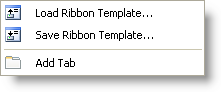
Hide/show Ribbon items
Clicking the Hide/Show Ribbon Items button opens the Hide/Show Ribbon Items designer. In the designer, you can easily select or deselect existing items on the Ribbon to hide them or show them.
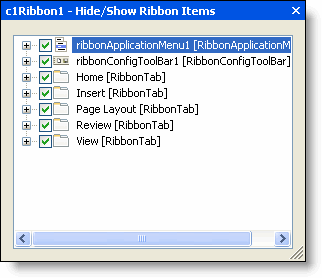
Visual Style
Clicking the Change Ribbon's Visual Style button opens the Visual Style dialog box. Here you can change the visual style of the Ribbon to Office2007Black or Office2007Silver (or keep its default Office2007Blue style).