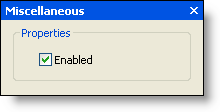The label's floating toolbar allows you to change the image, modify the text settings, and disable/enable the label. The label's floating toolbar consists of the following buttons:
| Actions: Cut, Copy, Paste, or Delete the item. | |
| Change Image: Edit image. | |
| Text settings: Edit Text, Description, and ToolTip properties. | |
| Miscellaneous settings: Enable or disable the label. |
Actions
Clicking the Actions button opens a list of available actions.

Change Image
Clicking the Change Image button opens the Change Image dialog box. You can click the Import button to browse for a custom 16x16 image or you can click the Select Image drop-down arrow to select from a list of preset 16x16 images.
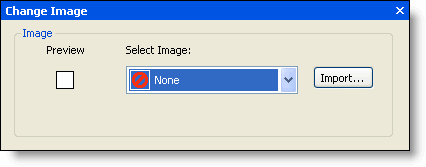
Text settings
Clicking the Text settings button opens the Text Settings dialog box. In the Text Settings dialog box, you can edit the label's text properties, including the Text, Description, and ToolTip.
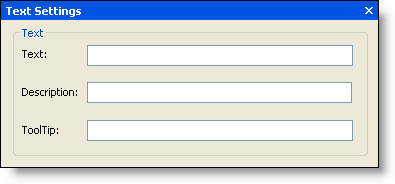
Miscellaneous settings
Clicking the Miscellaneous settings button opens the Miscellaneous dialog box. In the Miscellaneous dialog box, you can enable the label (checked by default) or disable the label (unchecked).