To add a tab to the Ribbon, you can use the smart designer, collection editor, or add code. Each option is described below. To learn how to add a contextual tab, see Adding a Contextual Tab to the Ribbon.
Add a Ribbon Tab Using the Smart Designer
Complete the following steps:
- Using your mouse pointer, hover over the Ribbon and click the smart designer tag
 . This enables Ribbon floating toolbar:
. This enables Ribbon floating toolbar:
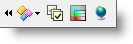
- From the Ribbon floating toolbar, click the Actions drop-down button.
- Select Add Tab. This adds a new tab to the Ribbon.
- To edit the label, click the Tab text so that it is highlighted. Enter a new Tab name, for example, Write.
- Press ENTER or click outside the editing box to accept the change.
- Next, build on the tab by adding a group to the Ribbon tab.
Add a Ribbon Tab Using the RibbonTab Collection Editor
Complete the following steps:
- Select the Ribbon to activate it.
- From the Ribbon's Properties window, select the Tabs property and click on the ellipsis button next to the (Collection).
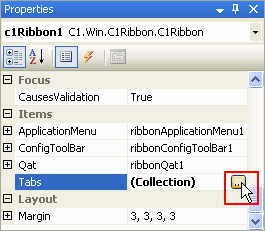
The RibbonTab Collection Editor appears. - From the collection editor, click the Add button. A new tab is added to the Ribbon; the new tab is listed in the collection editor's Members list.
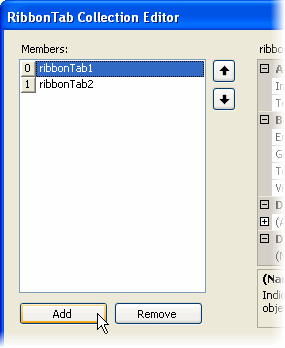
With the new RibbonTab highlighted, you can edit the properties through the Properties list. - Locate the Text property from the Properties list, and change the text to Write.
- Click OK to close the collection editor.
Add a Ribbon Tab Programmatically
To add a Ribbon tab, add the following code to your project:
To write code in Visual Basic
| Visual Basic |
Copy Code
|
|---|---|
' Add a tab to the Ribbon Dim RibbonTab2 As RibbonTab = New RibbonTab() ' Label the tab RibbonTab2.Text = "Write" C1Ribbon1.Tabs.Add(RibbonTab2) |
|
To write code in C#
| C# |
Copy Code
|
|---|---|
// Add a tab to the Ribbon RibbonTab RibbonTab2 = new RibbonTab(); // Label the tab RibbonTab2.Text = "Write"; C1Ribbon1.Tabs.Add(RibbonTab2); |
|