The actions that users need to use regularly should always be available on the Ribbon control, where the user can access them within a few clicks. However, certain actions are exclusive to a certain element; for example, an action that allows you to format the font of text may only be necessary when users are editing text in a RichTextBox. In the aforementioned case, it would be beneficial to place this action (and all other actions specific to RichTextBoxes) under a contextual tabs that only appears when users have selected the RichTextBox. This topic demonstrates how to add a contextual tab group that appears only when a RichTextBox is selected.
Complete the following steps:
- From the Visual Studio Toolbox, add the following controls to your Windows form:
- (1) C1Ribbon control
- (1) ListBox control
- (1) RichTextBox control
- Arrange the form as follows:
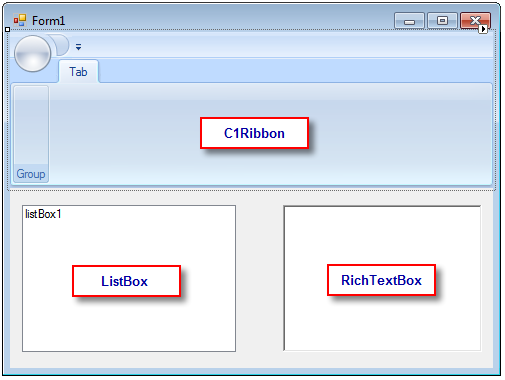
- Hover over the Ribbon to enable the floating toolbar, click the Actions button
 , and select Add Contextual Tab Group.
, and select Add Contextual Tab Group. - Select View | Code to enter Code view and add the following code to your project:
To write code in Visual Basic
Visual Basic Copy CodePrivate Sub richTextBox1_Enter(sender As Object, e As EventArgs) ribbonContextualTabGroup1.Visible = True End Sub Private Sub richTextBox1_Leave(sender As Object, e As EventArgs) ribbonContextualTabGroup1.Visible = False End Sub
To write code in C#
C# Copy Codeprivate void richTextBox1_Enter(object sender, EventArgs e) { ribbonContextualTabGroup1.Visible = true; } private void richTextBox1_Leave(object sender, EventArgs e) { ribbonContextualTabGroup1.Visible = false; } - Select View | Designer to return to Design view.
- Complete the following actions in the Properties window:
- From the drop-down list, select c1Ribbon1 and then set the Selectable property to False.
- From the drop-down list, select ribbonContextualTabGroup1 and then set the Visible property to False.
- From the drop-down list, select richTextBox1, click the Events button
 , and then set the following event handlers so that the RichTextBox control can handle the code you added to the project:
, and then set the following event handlers so that the RichTextBox control can handle the code you added to the project:
- Set Enter to richTextBox1_Enter.
- Set Leave to richTextBox1_Leave.
- Press F5 to run the project. Observe that the contextual tab that you added to the project is hidden.
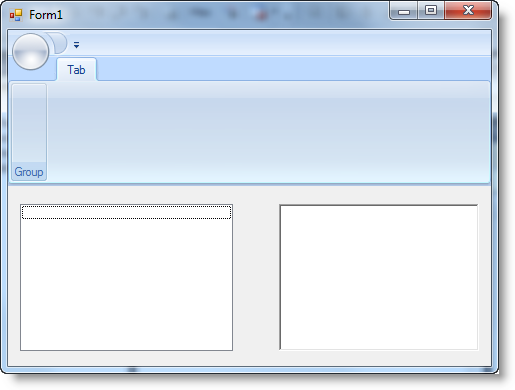
- Click inside the RichTextBox and observe that the contextual tab appears in orange.
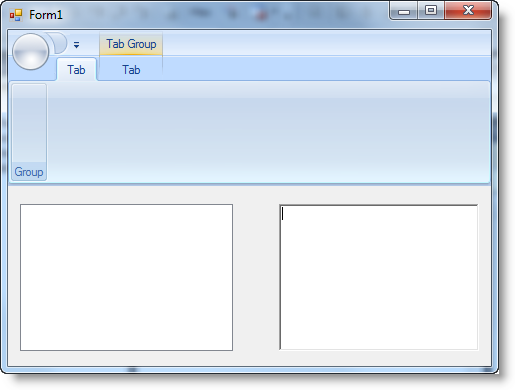
- Click inside the ListBox and observe that the contextual tab disappears.
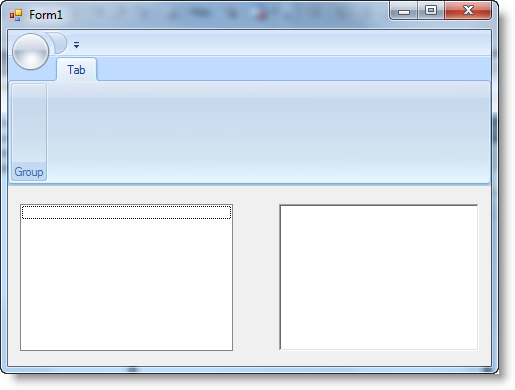
And that’s it! Ribbon for WinForms makes it that simple to add a contextual tab to the Ribbon interface.