You can add an ActiveReport to a project without adding anything to the Visual Studio toolbox, but in order to use the Viewer control, any of the exports, the Designer and related controls, or the WebViewer control, you must first add them to your toolbox.
To add the controls
- Right-click the Visual Studio toolbox tab where you want to add ActiveReports controls and select Choose Items.
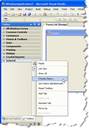
- In the Choose Toolbox Items window that appears, on the .NET Framework Components tab, in the Filter textbox, enter DataDynamics.ActiveReports.

Tip: Include the dot at the end of DataDynamics.ActiveReports. to eliminate the controls you use on the reports themselves and display only the controls that you can use with Windows Forms or Web Forms.
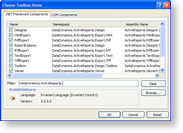
- Select the check boxes next to any of the controls that you want to add to your toolbox:
- Designer
- HtmlExport
- PdfExport
- ReportExplorer
- RtfExport
- TextExport
- TiffExport
- Toolbox
- Viewer
- WebViewer
- XlsExport
- For the Silverlight Viewer control, go to the Silverlight Components tab and select Viewer.
- Click OK to add the controls to the selected toolbox.
 |
Note: The Designer, the HTML Export and the WebViewer controls require the .NET Framework full profile version. To ensure you are using the full profile version, go to the Visual Studio Project Properties, then to the Compile tab, Advanced Compile Options... (for Visual Basic projects) or to the Application tab (for C# projects) and in the Target framework field select a full profile version. |
See Also