You can select an individual cell in the data area by clicking on the cell. The active cell shows the focus indicator and displays the cell with the sheet background color, in this case white.
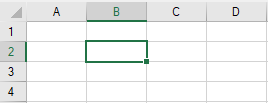
All cell types (check box, button, etc.) do not react to the first click on cell selection. This allows the Spread Designer to set the selected cell(s) into the Properties window for property access. You must double-click a cell for a change to occur; simply single clicking does not change the state of the button or the state of edit mode.
For information on how to set properties for a cell, refer to Setting Cell Properties in Spread Designer.
For information on other selectable items, return to Selecting an Item in the Spread Designer.