You can customize the appearance of cells, columns or rows with the Cells, Columns, or Rows Editor of the Spread Designer. This editor is launched from the Properties window by selecting sheet in the drop-down box on the right side of the designer and then clicking on the button for the Cells, Columns, or Rows property. You can also access this dialog from the Other Settings section under the Settings menu. This figure shows the editor with a cell selected.
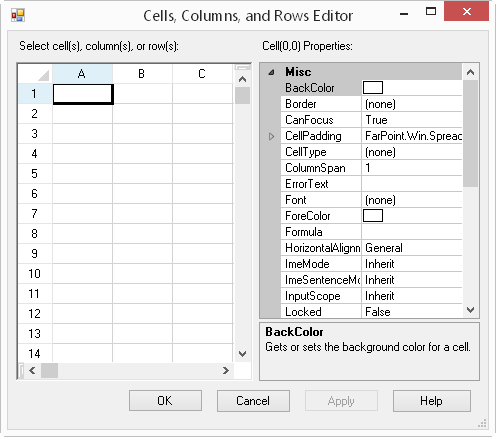
This editor allows you to edit various properties associated with four objects. If a cell is selected, the properties for the Cells class are displayed in the properties window of this dialog. If a column is selected, the properties for the Columns class are displayed in the properties window of this dialog. If a row is selected, the properties for the Rows class are displayed in the properties window of this dialog. If the corner cell (of the sheet, in the upper right corner) is selected, the properties for the DefaultStyle class are displayed in the properties window of this dialog.
Typically, the value of the properties are kept when opening this editor. But there are some settings that are changed (in order to allow you to edit them and work with the editor in general); these include making all the headers visible, even if you have them hidden by using code, and allowing notes to be editable, even if you have that turned off. In this editor you can set several settings relating to sorting, spans, notes, and other aspects of cells, columns, and rows.
Click Apply to apply those settings to the cell or column or row, or range of any of these, in Spread Designer.
For more information on the appearance of cells, columns, and rows, refer to Customizing the Appearance of a Cell and Customizing the Row or Column Appearance in the Developer’s Guide.
For more information about styles and default styles, refer to Creating and Applying a Style for Cells in the Developer’s Guide.
For more information about header cells, refer to Header Editor.
For details about the properties of a cell, refer to the Cell class or the Cells class. For more information about properties of a column, refer to the Column class or the Columns class. For more information about properties of a row, refer to the Row class or the Rows class.