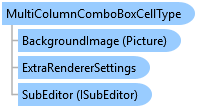
Represents a multiple-column combo box cell.
Object Model
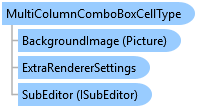
Syntax
'Declaration Public Class MultiColumnComboBoxCellType Inherits BaseCellType Implements FarPoint.Win.ISerializeSupport, ICellType, IEditor, IEditorVerticaAlignSupport, IErrorIconSupport, IFormatter, INotifyEditorValueChanged, IPdfSupport, IPropertyAllowedSupport, IRenderAlignment, IRenderer, IReuseEditorControl, IReuseEditorControl2, FarPoint.Win.Spread.IAllowArrowKeysMoveActiveCell, FarPoint.Win.Spread.IEnhancedPdfRenderer, FarPoint.Win.Spread.IEnhancedRenderer
'Usage Dim instance As MultiColumnComboBoxCellType
public class MultiColumnComboBoxCellType : BaseCellType, FarPoint.Win.ISerializeSupport, ICellType, IEditor, IEditorVerticaAlignSupport, IErrorIconSupport, IFormatter, INotifyEditorValueChanged, IPdfSupport, IPropertyAllowedSupport, IRenderAlignment, IRenderer, IReuseEditorControl, IReuseEditorControl2, FarPoint.Win.Spread.IAllowArrowKeysMoveActiveCell, FarPoint.Win.Spread.IEnhancedPdfRenderer, FarPoint.Win.Spread.IEnhancedRenderer
Remarks
The multiple-column combo box cell functions as a drop-down list box with columns from a data set. You can allow the user to type one or more characters to search for an item in the list AutoSearch property). You can change the number of rows that display in the drop-down list by setting the MaxDrop property (which by default displays 8).
You can set the data binding by setting the data source, the data member, and data column. You would set DataColumn to the column of the drop-down list that you wish to store in the data model and use ColumnEdit to set the column whose value you wish to display in the cell. The data model holds the value of the DataColumn for the selected item and the value painted in the cell is retrieved dynamically. The data binding is done in code; there is currently no way to get binding sources from within the Spread Designer.
For more information about the behavior of contents in a cell of this type, refer to Understanding How Cell Types Display Data.
Spread has a ButtonDrawMode property for displaying button cells and combo box cells. This property allows you to always show a button, or show buttons in the current column, row, or cell.
To perform additional customizations based on user actions, use the ComboCloseUp, ComboDropDown, ComboSelChange events.
For getting the maximum column width of a column with this cell type, the GetPreferredColumnWidth method calls GetPreferredSize on each renderer in the column (including headers if specified) and takes the maximum value of all of those. For the MultiColumnComboBoxCellType, the text and button are taken into account; the button only as long as it is being displayed.
Note that some graphical elements in certain cell types are affected by XP themes (visual styles). Setting the VisualStyles property of the Spread component to "off" can allow visual customizations of those graphical cell types to work as expected. For more information, refer to Using XP Themes with the Component.
For more information about setting the cell type, refer to Setting a Multiple-Column Combo Box Cell.
For more information about the behavior of contents in a cell of this type, refer to Understanding Cell Type Effects on Displaying Data.
Inheritance Hierarchy
System.Object
FarPoint.Win.Spread.CellType.BaseCellType
FarPoint.Win.Spread.CellType.MultiColumnComboBoxCellType
See Also