You can see the list of sections and cells in a hierarchical structure when using the Template Explorer 7.0 while the MultiRow Document window is active. Components included in the template are not displayed in Template Explorer 7.0.
View the Template Explorer by selecting the Other Windows - Template Explorer 7.0 option from the Visual Studio View menu.
 |
The MultiRow for Windows Forms 6.0 Template Explorer is not supported in 7.0. Use Template Explorer 7.0 instead. |
Appearance
This window can be docked to any desired position within Visual Studio.
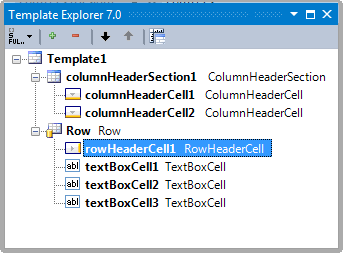
ToolBar
| Icon | Text | Description |
|---|---|---|
| Type Name Display Style | Switches the display style of the type name (None, Short, Full). | |
| Expand All | All items of the tree are expanded and displayed. | |
| Collapse All | All items of the tree are collapsed and hidden. | |
| Move Down | Moves the selected item down by one position in the tree. | |
| Move Up | Moves the selected item up by one position in the tree. | |
| Settings | Displays designer settings. For more details on settings, please refer to Designer Options. |
Renaming Cells
Select the desired cell in this window and press the F2 key to modify the Name property of the cell.
Align Cells
Cells are displayed in the order of the index in this window. The cell index can be changed by selecting the cell and dragging and dropping it at a different position in this window.