The document window allows you to see the design view, runtime view, and print preview of a template. The view can be changed using tabs provided at the bottom of the window.
Appearance
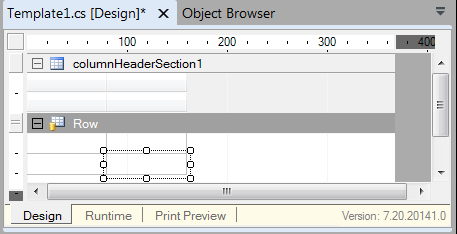
Ruler
![]()
The ruler displays tick marks that are the standard for the design view. You can set the unit of these tick marks with Designer Options. The default unit is pixel. When you drag over an area of this ruler using the mouse, the cells inside the dragged area are selected. When an edge of the tick mark is dragged, it changes the size of the section.
Section Title Bar
The section title bar displays the header or row name. The section can be collapsed by clicking on the mark on the left side of the icon. Click the mark again to display the section.
![]()
![]() /
/
If the section width is less than the section name, part of the section name is clipped and is not displayed. The complete name is displayed in the tooltip when the mouse cursor is over the section.
Tabs
![]()
The designer Display Modes of the Designer can be changed by clicking on the tabs.
Version Information
![]()
The version of the designer (File version) is displayed in the bottom right corner of the document window.