GanttView supports built-in ComponentOne themes available in C1.WPF.Theming library. You can apply any of the available C1 themes to the GanttView control and provide a customized and consistent appearance to the application. To understand how themes can be used effectively, see Theming.
The following image shows a GanttView with C1WhistlerBlue theme applied to it.
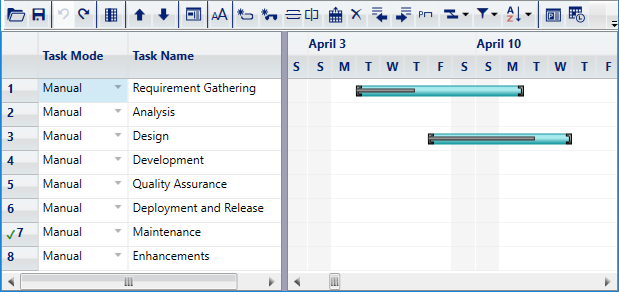
The following steps illustrate how to apply C1 themes to GanttView. This example uses the sample created in the Quick start.
- Create a Quick start application and add the following .dll files to your application.
- C1.WPF.Theming
- C1.WPF.Theming.WhistlerBlue
- Switch to the MainWindow.xaml.cs file and add the following import statements.
- Create a class, MyTheme, to create an object of the C1Themes class.
- Add the following code in the loaded event to apply ComponentOne theme to the GanttView control.