Progress lines are vertical lines drawn to indicate whether a task is behind or ahead of the project schedule with respect to a particular status date. A progress line connects the status date to the point on the task bar that represents its percentage complete. For example, if a task is 50% complete, the progress line connects the status date to the middle of the task bar. A progress line creates a spike either towards the left or right. A progress line that spikes out towards the left indicates that the task is behind the schedule, while a spike towards the right indicates that the task is ahead of the schedule.
Being a project planning and scheduling control, GanttView also supports progress line to indicate a task's status at any given point of time. You can create a progress line at runtime through the Progress Line button available on the toolbar. Clicking the button opens the Progress Line dialog, which can be used to select the status date, enable or disable progress line, and customize various elements of the progress line such as its color, shape, and style.
The image below shows progress line drawn in GanttView.
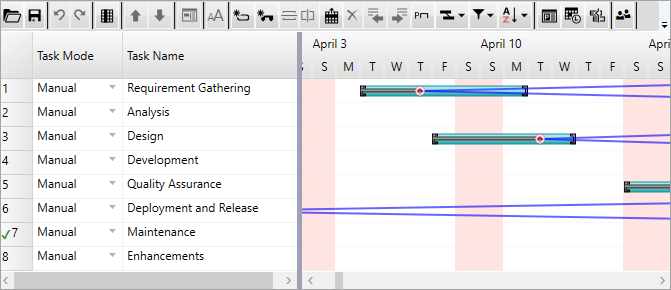
Creating a progress line in code
The GanttView control provides the ProgressLine class, which includes various properties for managing progress lines. For example, the class provides the Visible property that accepts Boolean values to enable or disable the visibility of progress line, the StatusDate property to set the status date, the LineColor property to set the color of the progress line, and the LineStyle property to specify the line type. For further customization, the PointColor and PointShape properties can be used to set the color and shape of the point connecting the task bar and the status date.
The following code example illustrates creating and customizing a progress line. This example uses the sample created in the Quick Start.