Plot Charts
A plot chart draws each series as connected points of data. By customizing ChartStyles, you can remove the connecting lines to emphasize the data values themselves, or remove the points to emphasize the relationship between points. The series can be drawn independently, or stacked. You can also customize the line and symbol properties of each series.
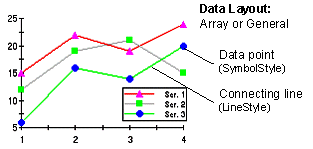
Use the ChartGroupobject’s IsStacked property to create a stacking Plot chart. Stacking charts represent the data by stacking the values for each series on top of the values from the previous series.
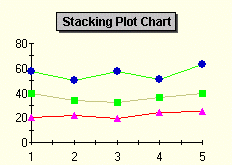
For more information on stacking charts, see Creating Stacking Charts.
To Change the Chart Type
Use the ChartType property to set the chart type for one ChartGroup. ChartType is located on the General Tab (ChartGroups) on the Property Pages. Use the ChartType dropdown to select the appropriate chart.
Plot Chart 3D Effects
ComponentOne Chart’s 3D effects can be used with plot and stacked plot charts to create “ribbon” charts. A ribbon chart is simply a line graph that appears to have depth. By using the Depth, Elevation, Rotation and Shading properties, you can enhance your plot charts, making them stand out by creating visual depth as shown below.
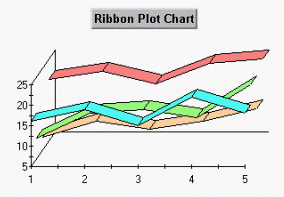
To access the 3D view for a plot chart, activate the Property Editor View3D Page . The General Tab (View3D) allows you to modify the Depth, Elevation, Rotation and Shading properties by typing a value in the appropriate textbox.
The Depth property is the key to all 3D type chart logic. While the Elevation and Rotation properties modify the way a user views the chart, it is the Depth property that actually dictates whether a chart is 3D. By using a non zero value for the depth property and setting the elevation and rotation property values to zero, you have created a 3D chart even though nothing seems to have changed. In effect you are looking at the “front” edge of the chart which is visually represented as a line.
Note:
Ribbon charts do not support symbols. However, you will notice that the ribbon outlines (usually drawn in black) exist at each point. These lines can be removed by turning off the IsShowingOutlines property, located on the ChartArea Page of the Property Pages.