In the previous steps, you created an application and added and initialized the wijgallery widget. In this step you'll view the run-time interactions of the widget.
Complete the following steps:
- Press F5 to run the application. The application and the wijgallery will appear:
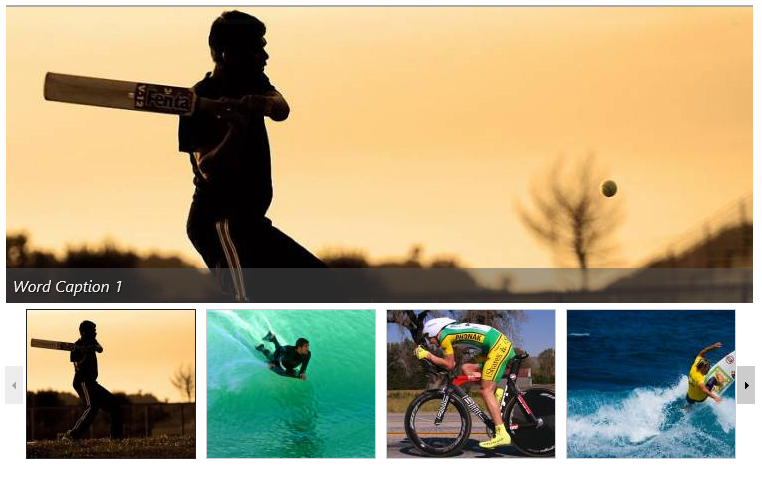
- Press one of the thumbnail images below the main image to navigate to another image.
- Press the left and right arrows to navigate to the previous or next images.
- Press the Play button in the upper right corner to play images in a slideshow.
In this tutorial you added a wijgallery widget to an application, initialized the widget, and observed the widget at run time.