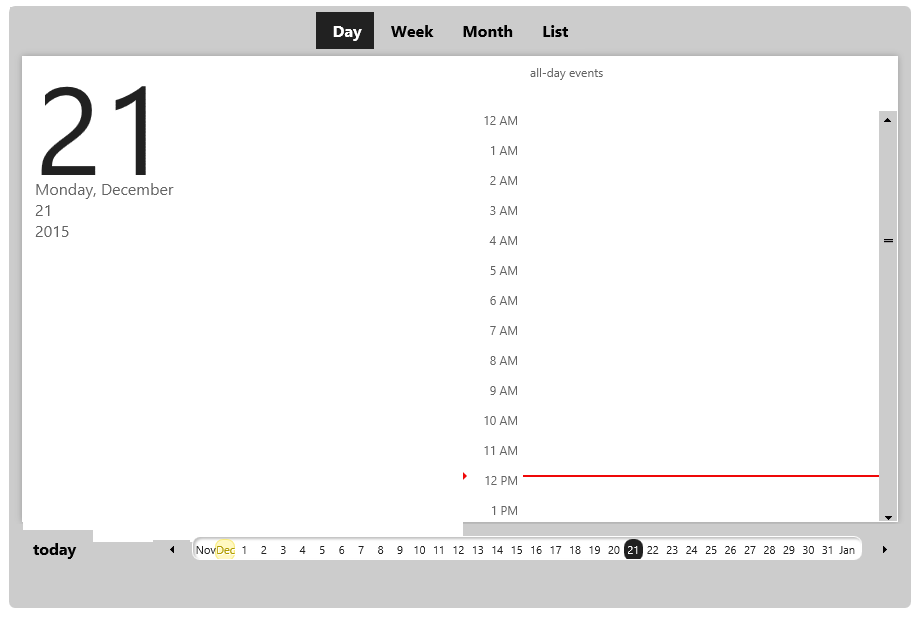By default, the Day view of the wijeventscalendar starts with the current date. You can change the date using the selectedDate option.
- Create an ASP.NET MVC Wijmo application.
- In the Solution Explorer, expand the Views | Shared folder and double-click _Layout.cshtml to open the file.
- After the last closing
</script>tag in the references, enter the following jQuery script to initialize the wijeventscalendar widget and set the selectedDate option.<script type="text/javascript"> $(document).ready(function () { $("#eventscalendar").wijevcal({ selectedDate: new Date(2015, 11, 21) }); }); </script> - When you run the application, the events calendar will look similar to the following image.