To add a drop-down form to your project, complete the following steps:
- Right-click your project (located in the Solution Explorer) and select Add New Item from the Add sub-menu.
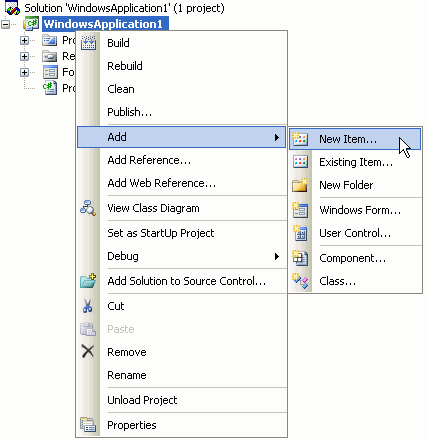
- In the Add New Item dialog box, select Windows Form from the list of Templates in the right pane. Then enter DropDownForm1.cs in the Name textbox.
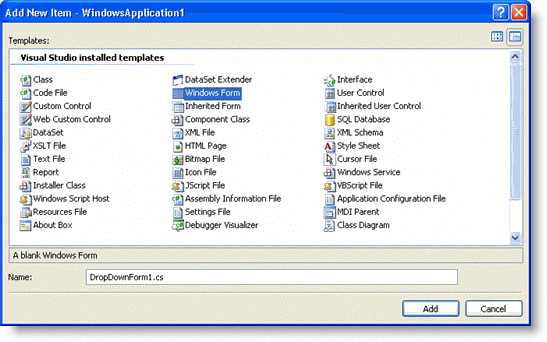
- The next step is to replace the following class definition line(s) in the DropDownForm code:
To write code in Visual Basic
Visual Basic Copy CodePublic Class DropDownForm1 Inherits System.Windows.Forms.FormTo write code in C#
C# Copy CodePublic Class DropDownForm1:System.Windows.Forms.Form
with:
To write code in Visual Basic
Visual Basic Copy CodePublic Class DropDownForm1 Inherits C1.Win.C1Input.DropDownFormTo write code in C#
C# Copy CodePublic Class DropDownForm1: C1.Win.C1Input.DropDownForm
The form should look like the image below before editing:
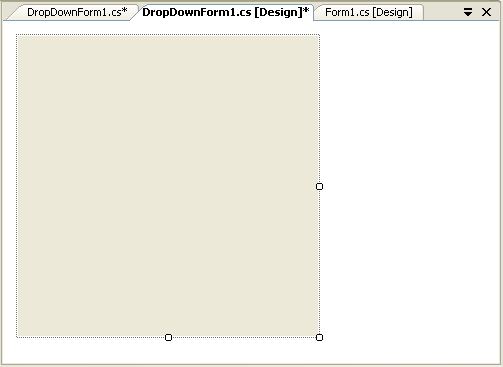
See Also