With the ReportInfo control, you can display page numbers and report dates and times by selecting a value in the FormatString property. The page N of M can also be set to a group level using the SummaryGroup and SummaryRunning properties.
To display page numbers and report dates on a report
- From the ActiveReports toolbox, drag the ReportInfo control to the desired location on the report.

Note: With large reports using the CacheToDisk property, placing page counts in header sections may have an adverse effect on memory as well as rendering speed. Since the rendering of the header is delayed until ActiveReports determines the page count of the following sections, CacheToDisk is unable to perform any optimization. For more information on this concept, see Optimizing ActiveReports. - With the ReportInfo control selected in the Properties Window, drop down the FormatString property.
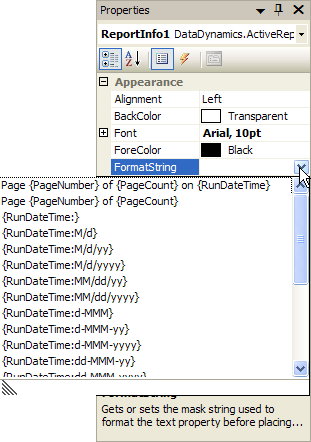
- Select the preset value that best suits your needs.
You can customize the preset values by editing the string after you select it. For more information on creating formatting strings, see the Date, Time, and Number Formatting topic.
To display page numbers and page count at the group level
- Add a ReportInfo control to the Group Header or Group Footer section of a report and set the FormatString property as above.
- With the ReportInfo control still selected in the Properties Window, drop down the SummaryGroup property and select the group for which you want to display a page count.
- Drop down the SummaryRunning property and select Group.
See Also