The ActiveReports Chart control can draw a number of 2D chart types:
- Area, Bar 2D, Bezier
- Doughnut and Pie, Gantt
- Horizontal Bar, Line
- Scatter, Stacked Area, Stacked Area 100 Percent
- Stacked Bar, Stacked Bar 100 Percent
See below for details on each of the common chart types.
Area Chart
Use an area chart to compare trends over a period of time or across categories.
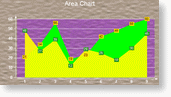 |
Chart Information
|
Chart Information | |
|---|---|
| Number of Y values per data point | 1 |
| Number of Series | 1 or more |
| Marker Support | Series or Data Point |
| Custom Properties | None |
Bar 2D Chart
Use a bar chart to compare values of items across categories.
 |
Chart Information
|
| |
|---|---|
| Number of Y values per data point | 1 |
| Number of Series | 1 or more |
| Marker Support | Series or Data Point |
| Custom Properties | Gap gets or sets the space between the bars of each X axis value |
Below is an example of how to set the custom chart properties at run time for a bar chart.
To write the code in Visual Basic.NET
| Visual Basic.NET code. Paste INSIDE the section Format event. |
Copy Code |
|---|---|
| Me.ChartControl1.Series(0).Properties("Gap") = 50.0F | |
To write the code in C#
| C# code. Paste INSIDE the section Format event. |
Copy Code |
|---|---|
| this.chartControl1.Series[0].Properties["Gap"] = 50f; | |
Bezier Chart
Use a Bezier or spline chart to compare trends over a period of time or across categories. It is a line chart that plots curves through the data points in a series.
 |
Chart Information
|
| |
|---|---|
| Number of Y values per data point | 1 |
| Number of Series | 1 or more |
| Marker Support | Series or Data Point |
| Custom Properties | None |
Doughnut Chart
A doughnut chart shows how the percentage of each data item contributes to the total.
 |
Chart Information
|
| |
|---|---|
| Number of Y values per data point | 1 |
| Number of Series | 1 |
| Marker Support | Series or Data Point |
| Custom Properties | ExplodeFactor gets or sets the amount of separation between data point values. HoleSize gets or sets the inner radius of the chart. OutsideLabels gets or sets a value indicating whether the data point labels appear outside the chart. StartAngle gets or sets the horizontal start angle for the series. |
In order to show each section of the pie in a different color, the Background property for each data point must be set. Below is an example of how to set custom chart properties at run time for a doughnut chart.
To write the code in Visual Basic.NET
| Visual Basic.NET code. Paste INSIDE the section Format event. |
Copy Code |
|---|---|
Me.ChartControl1.Series(0).Properties("ExplodeFactor") = 0.0F
Me.ChartControl1.Series(0).Properties("HoleSize") = 0.25F
Me.ChartControl1.Series(0).Properties("OutsideLabels") = False
Me.ChartControl1.Series(0).Properties("StartAngle") = 0.0F
| |
To write the code in C#
| C# code. Paste INSIDE the section Format event. |
Copy Code |
|---|---|
this.chartControl1.Series[0].Properties["ExplodeFactor"] = 0f; this.chartControl1.Series[0].Properties["HoleSize"] = 0.25f; this.chartControl1.Series[0].Properties["OutsideLabels"] = false; this.chartControl1.Series[0].Properties["StartAngle"] = 0f; | |
Gantt Chart
The Gantt chart is a project management tool used to chart the progress of individual project tasks. The chart compares project task completion to the task schedule.
In a Gantt chart the X and Y axes are reversed. AxisX is vertical and AxisY is horizontal.
 |
Chart Information
|
| |
|---|---|
| Number of Y values per data point | 2 |
| Number of Series | 1 or more |
| Marker Support | Series or Data Point |
| Custom Properties | Gap gets or sets the space between the bars of each X axis value. |
Below is an example of how to set the custom chart properties at run time for a Gantt chart.
To write the code in Visual Basic.NET
| Visual Basic.NET code. Paste INSIDE the section Format event. |
Copy Code |
|---|---|
| Me.ChartControl1.Series(0).Properties("Gap") = 50.0F | |
To write the code in C#
| C# code. Paste INSIDE the section Format event. |
Copy Code |
|---|---|
| this.chartControl1.Series[0].Properties["Gap"] = 50f; | |
Horizontal Bar Chart
Use a horizontal bar chart to compare values of items across categories with the axes reversed.
 |
Chart Information
|
| |
|---|---|
| Number of Y values per data point | 1 |
| Number of Series | 1 or more |
| Marker Support | Series or Data Point |
| Custom Properties | Gap gets or sets the space between the bars of each X axis value. |
Below is an example of how to set the custom chart properties at run time for a horizontal bar chart as shown above.
To write the code in Visual Basic.NET
| Visual Basic.NET code. Paste INSIDE the section Format event. |
Copy Code |
|---|---|
| Me.ChartControl1.Series(0).Properties("Gap") = 65.0F | |
To write the code in C#
| C# code. Paste INSIDE the section Format event. |
Copy Code |
|---|---|
| this.chartControl1.Series[0].Properties["Gap"] = 65f; | |
Line Chart
Use a line chart to compare trends over a period of time or across categories.
 |
Chart Information
|
| |
|---|---|
| Number of Y values per data point | 1 |
| Number of Series | 1 or more |
| Marker Support | Series or Data Point |
| Custom Properties | None |
Scatter Chart
Use a scatter chart to compare values across categories.
 |
Chart Information
|
| |
|---|---|
| Number of Y values per data point | 1 |
| Number of Series | 1 or more |
| Marker Support | Series or Data Point |
| Custom Properties | None |
Stacked Area Chart
A stacked area chart is an area chart with two or more data series stacked one on top of the other. Use this chart to show how each value contributes to a total.
 |
Chart Information
|
| |
|---|---|
| Number of Y values per data point | 1 |
| Number of Series | 1 or more |
| Marker Support | Series or Data Point |
| Custom Properties | None |
Stacked Bar Chart
A stacked bar chart is a bar chart with two or more data series stacked one on top of the other. Use this chart to show how each value contributes to a total.
 |
Chart Information
|
| |
|---|---|
| Number of Y values per data point | 1 |
| Number of Series | 1 or more |
| Marker Support | Series or Data Point |
| Custom Properties | Gap gets or sets the space between the bars of each X axis value |
Below is an example of how to set the custom chart properties at run time for a StackedBar chart.
To write the code in Visual Basic.NET
| Visual Basic.NET code. Paste INSIDE the section Format event. |
Copy Code |
|---|---|
| Me.ChartControl1.Series(0).Properties("Gap") = 100.0F | |
To write the code in C#
| C# code. Paste INSIDE the section Format event. |
Copy Code |
|---|---|
| this.chartControl1.Series[0].Properties["Gap"] = 100f; | |
Stacked Area 100 Percent Chart
A stacked area 100% chart is an area chart with two or more data series stacked one on top of the other to sum up to 100%. Use this chart to show how each value contributes to a total with the relative size of each series representing its contribution to the total.
 |
Chart Information
|
| |
|---|---|
| Number of Y values per data point | 1 |
| Number of Series | 1 or more |
| Marker Support | Series or Data Point |
| Custom Properties | None |
Stacked Bar 100 Percent Chart
A StackedBar100Pct chart is a bar chart with two or more data series stacked one on top of the other to sum up to 100%. Use this chart to show how each value contributes to a total with the relative size of each series representing its contribution to the total.
 |
Chart Information
|
| |
|---|---|
| Number of Y values per data point | 1 |
| Number of Series | 1 or more |
| Marker Support | Series or Data Point |
| Custom Properties | Gap gets or sets the space between the bars of each X axis value |
Below is an example of how to set the custom chart properties at run time for a StackedBar100Pct chart.
To write the code in Visual Basic.NET
| Visual Basic.NET code. Paste INSIDE the section Format event. |
Copy Code |
|---|---|
| Me.ChartControl1.Series(0).Properties("Gap") = 100.0F | |
To write the code in C#
| C# code. Paste INSIDE the section Format event. |
Copy Code |
|---|---|
| this.chartControl1.Series[0].Properties["Gap"] = 100f; | |
 Show All
Show All Hide All
Hide All