Reports saved in the Reporting Portal are displayed on the Administrator Dashboard in the Reports list. Administrators can assign categories, rename, set permissions, download, preview, delete, or upload them. Reports can also be opened and saved directly from ActiveReports Designer or Visual Studio .NET Designer to the ActiveReports Server. For further information, see Open and Save Reports from the Server.
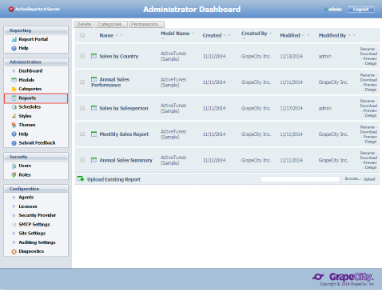 |
Report Commands
You can perform actions on reports using the commands to the right of each report in the list.
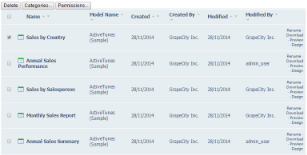
Report Commands |
Command Descriptions
| Command | Description | ||
|---|---|---|---|
| Delete | Deletes the report and removes it from the report list. | ||
| Categories | Allows you to assign categories to the exisitng reports. Click the Categories button to open the Assign categories dialog. See Managing System Categories for more information. | ||
| Permissions | Opens the Change Permissions dialog where you can select which roles have access to the model. See Managing Permissions to Reports and Models for more information. | ||
| Rename | Allows you to change the report's name. Click this command to make the Name property editable. The commands are replaced with Upload and Cancel commands for the report. Click Upload to save the new name, or Cancel to discard any changes. | ||
| Download | Downloads and saves the report to the local file system in .rdlx format. | ||
| Preview | Runs the report and displays it in the Designer Preview window. | ||
| Design |
Displays the selected report in the Designer.
|
||
| Upload |
Uploads a report from your local files. First click Browse to locate a valid report file in one of the supported formats: .rdl, .rdlx, .rpx, .dll or .exe. (Reports in other formats are not uploaded.) Select a report, click Open, and then click the Upload command. The report is added to the Reports list.
|
Special Reports
Some types of reports require special consideration. These include drill-through reports, and reports created with the developer version of ActiveReports or Data Dynamics Reports. Find out how to handle these reports in the following topics.
- Using Code Based Section Reports from ActiveReports Developer
- Using RPX Reports from ActiveReports Developer
- Using Data Dynamics Reports
- Uploading Drill-Through Reports
