The Administrator can add, delete, edit, move and modify existing System Categories from the Administrator Dashboard. These System Categories are available to Administrator and End Users. See Report Categories for further details on System Categories.

Categories Section |
- Add a New System Category
- Edit an Existing System Category
- Delete a System Category
- Assign Multiple System Categories to a Report
- Assign a Single System Category to Multiple Reports
- Change a System Category of a Report
Add a New System Category
- In the Administration section of the Administrator Dashboard, click Categories.
- In the list of categories that appear, click the Add Category button to open the Add or Update Category dialog.
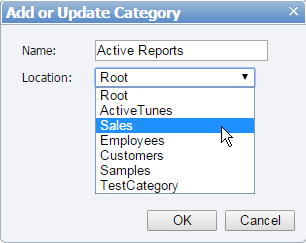
- In the Add or Update Category dialog, enter the Category Name and select a Location where you want to create a System category.

Note: System category location can either be root (Parent node) or you can create a sub-category under any existing category. - Click OK to add the new System category to the list of categories.
Edit an Existing System Category
- In the Administration section of the Administrator Dashboard, click Categories.
- Click Edit next to the System category that you want to edit.

- In the Add or Update Category dialog that appears, modify the Category Name or Location of the System category.
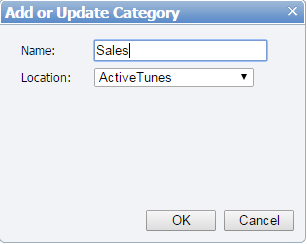
- Click OK to save the changes made in the Add or Update Category dialog.
Delete a System Category
- In the Administration section of the Administrator Dashboard, click Categories.
- Click Delete next to the System category that you want to delete.

- In the Delete dialog, click OK to delete the System category from the list of categories.
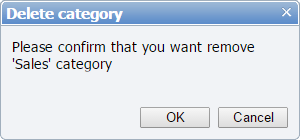
Assign Multiple System Categories to a Report
- In the Administration section of the Administrator Dashboard, click Reports.
- In the report list that appears, check the check-box to the left of the report to select the report.

- Click the
 button to open the Assign categories dialog.
button to open the Assign categories dialog.
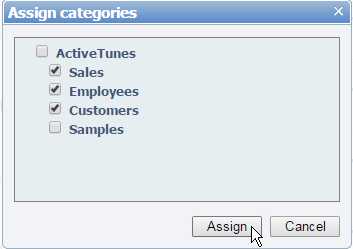
- In Assign categories dialog, check the check-box besides the System Categories to move your report into multiple System Categories.
- Click Assign to assign multiple System Categories to your report.
Assign a Single System Category to Multiple Reports
- In the Administration section of the Administrator Dashboard, click Reports.
- In the report list that appears, check the check boxes to the left of the reports that you want to select or select the check box in the report list header (below the Delete button) to select all the reports at once.
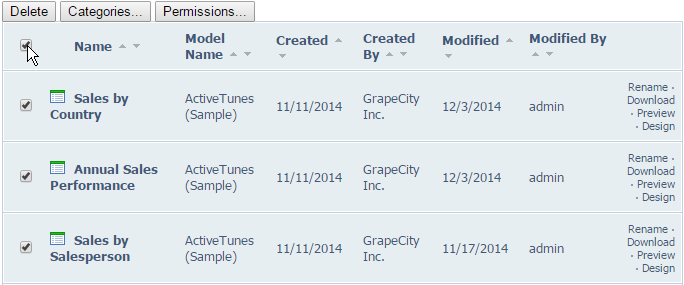
- Click
 button to open the Assign categories dialog.
button to open the Assign categories dialog. - In Assign categories dialog, check any check-box to select the System category under which you want to move all the selected reports.
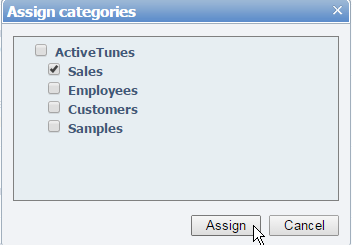
- Click Assign to assign a System category to multiple reports.
Change a System Category of a Report
- In the Administration section of the Administrator Dashboard, click Reports.
- In the report list that appears, check the check-box to the left of the report to select the report.

- Click
 button to open the Assign categories dialog.
button to open the Assign categories dialog. - In Assign categories dialog, un-check the check box for the assigned System category.
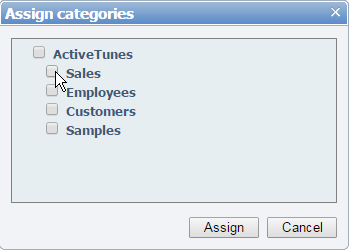
- Check the check box for the new System category that you want to assign to your report. Click Assign to change the System category of the selected report.
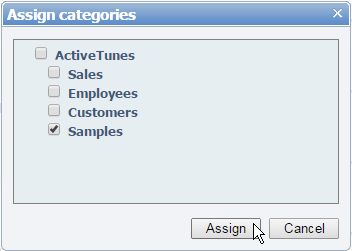
See Also