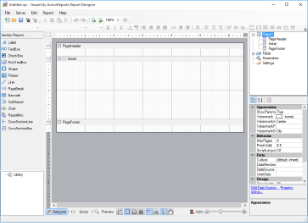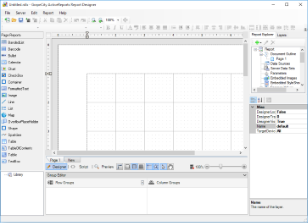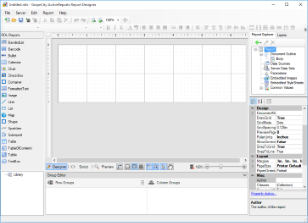ActiveReports offers an integrated designer that lets you create report layouts in Visual Studio and edit them at design time, visually, and through code, script, or regular expressions. Like any form in Visual Studio, it includes a Property Window with extensive properties for each element of the report, and also adds its own Toolbox filled with report controls, and a Report Explorer with a tree view of report controls.
The designer supports three types of report layouts: section layout, page layout, and rdl layout.
Section Report Layout
This layout presents reports in three banded sections by default: page header, detail and page footer. You can remove the page header and footer, add a report header and footer, and add up to 32 group headers and footers. Drag controls onto these sections to display your report data. Reports designed in this layout are saved in RPX format.
Page Report Layout
This layout defines reports in pages where the same page layout can be used throughout the report or separate layout pages are designed for complex reports. Reports designed in this layout are saved in Rdlx format.
RDL Report Layout
This layout defines reports where controls grow vertically to accommodate data. Reports designed in this layout are saved in Rdlx format.
In this section
- Design View
- Explore the elements of the design tab that appear for each report type.
- Report Menu
- Learn about the options available in the Report menu in Visual Studio.
- Designer Tabs
- Find general information about the Designer, Script, and Preview tabs of the designer.
- Designer Buttons
- Learn to control grid settings, drag and drop settings, and mouse modes on the designer.
- Page Tabs
- Explore the ways that you can use different page layouts in the same report in Page Reports.
- Toolbar
- Learn about the commands available in the ActiveReports Toolbar.
- Report Explorer
- Learn how you can use the Report Explorer to manage the report controls, data regions, parameters, and other items in your reports.
- Toolbox
- Find information on controls you can use to design report layouts.
- Properties Window
- See an overview of how to access properties for report controls, data regions, report sections, and the report itself.
- Rulers
- Learn how you can use rulers to align your controls on the report design surface.
- Scroll Bars
- See an explanation of scroll bars including the new auto scrolling feature.
- Snap Lines
- Find information about snap lines, and how they work.
- Zoom Support
- Get the ability to zoom in or zoom out of your report layout.