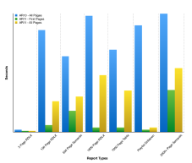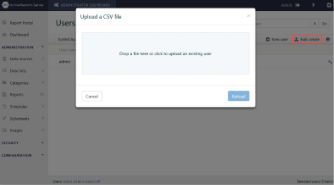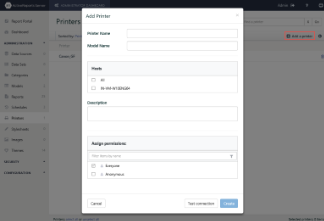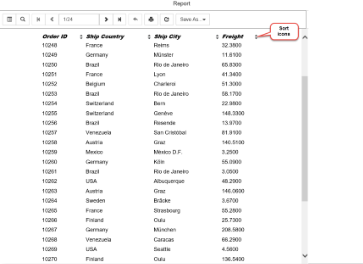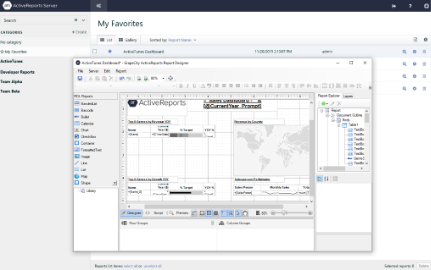We have made a number of changes since the last version of ActiveReports Server. Here are the major ones:
Powerful Designer based on HTML5 Technology
The new ActiveReports Web Designer is based on HTML5 technology that provides a simple and interactive user interface. You can create different report layouts by connecting to server or semantic data sets. The new ActiveReports Web Designer includes ribbon tabs with different commands, an integrated design pane offering report controls, and data regions to help you design the layout of your report with ease. For more information, see ActiveReports Web Designer help file.
UserContext in Design Mode for Page and RDL Reports
Now you can enter a dynamic connection string using the UserContext attribute for a Server Shared Data Source. The UserContext value is taken from the ActiveReports Server security provider. You can also create dynamic queries in a Server Shared Data Set. For more information, see UserContext in Multi-Tenant Reports.
Improved Interactivity in Streaming Mode
Now export requests such as toggle and sort are supported in the streaming mode.
Simplified Modification and Creation of Scheduled Tasks
When modifying a schedule task, you can benefit from a few improvements introduced to the Report Portal. Now when you change the schedule template settings, other settings of the schedule remain unchanged, provided the Delivery type option is same. Also, a new Copy task button allows creating a new schedule task with the settings of an existing schedule task. For more information, see Scheduling Reports.
Schedule Execution for Empty Reports
New Don't process empty reports and Process all reports settings are now part of the Site Settings page of the Administration dashboard. These new settings allow to control the schedule execution for empty reports. If Don't process empty reports is selected, the schedule task result for an empty report is not delivered. For section reports, these new settings are not applied. For more information, see Site Settings.
Refined Schedule Recurrence Options
The Administration dashboard features a new schedule template that now allows you to refine your scheduled reports to run at a specific hour and minute of the selected day. The new Ending On setting in the Schedule template allows you to specify when the scheduled task stops running. The setting has two options - No end date (by default) and Allow user to choose. The latter allows a user to select the ending date and time from a calendar control.
For more information, see Managing Schedules.
New Data Source Permissions to Create Datasets
Two new permissions have been introduced to an ActiveReports Server data source – Execute and Execute and Create Datasets. The new permissions control using an ActiveReports Server data source to create a dataset to be used in a report on ActiveReports.
The Execute permission allows a user to view reports based on this data source. With the Execute and Create Datasets permission, a user can not only view reports based on this data source but also use it to create and edit report with an embedded dataset based on this Server Shared Data Source.
For more information, see Managing Data Sources and Managing Permissions.
New View Modes in HTML5 Viewer
The HTML5 Viewer features new view modes - Single page view and Continuous page view. These view modes are available for both Desktop and Mobile UI types.
For more information, see Previewing Reports in HTML5 Viewer.
Improved Server Performance
ActiveReports Server 11 brings multiple performance improvements to both the client side and the server side, allowing you to preview server report output much faster than in previous versions:
- Upto 20x improved performance for first page load times.
- Upto 2x improved performance for overall report load times.
Bulk User Registration
ActiveReports Server now provides an easier way for you to register many users at once. You no longer have to add users one at a time. Instead, you can add multiple users from a CSV file with the click of a button. For more information, see Managing Users.
Galley Mode in HTML5 Viewer
In ActiveReports Server, we improved the report preview experience by providing a way to output all of the report contents to a single, scrollable page in HTML5 viewer. This is especially useful in RDL reports when you use the Tablix data region and it expands to accommodate complex data.
Server Printing
ActiveReports Server expands your report management capabilities. Now you can use the configurable schedule to print reports. For more information, see Managing Printers.
UI Customization
ActiveReports Server now allows you to easily adjust the appearance of both the Administrator Dashboard and the Report Portal to match your business requirements. For more information, see UI Settings.
Interactive Sorting in HTML5 viewer
We now support interactive sorting in Page and RDL reports in the ActiveReports Server HTML5 Viewer. Developers can add the feature to any Page or RDL report, and users can click intuitive arrow icons on the field to sort. For more information, see Allow Users to Sort Data in the Viewer.
Integrated ClickOnce Designer for RDL, Page, and Section Reports
ActiveReports 11 Server Report Designer Add-on now includes an integrated ClickOnce Report Designer to allow end users to modify and create RDL, Page, and Section Reports. The designer offers complete functionality of the ActiveReports End User Designer controls integrated into the Report Portal. For more information, see Create a Report in the ClickOnce End User Designer.