ActiveReports provides you with the ability to save and execute shared subreports on ActiveReports Server while working with the Visual Studio designer or the ActiveReports End User Designer control. Shared subreports are subreports that are hosted on an instance of ActiveReports Server. For further information on subreports, see Subreport(RDL) and Subreport(Section Report).
- Shared subreports feature is only available with Professional Edition license.
- Shared subreports are only supported in RDL and Section reports. Moreover, you cannot use a Section report as the target of a subreport in an RDL report, and vice versa.
Advantages of Shared Subreports
Shared subreports have the same advantages as local subreports, plus:
- They make reports more portable.
- They allow multiple report authors to use them.
- They let you avoid duplication of effort.
Parameters
You can use parameters supplied by the parent report to filter data displayed in a shared subreport. You can also pass parameters to a repeating subreport nested in a data region to filter each instance.
Use a shared subreport from the server
You access a shared subreport that is stored on ActiveReports Server from the main report in which you want to use it. Once you add a shared subreport to your main report, ActiveReports automatically marks the main report as a remote report.
- Create a new RDL or Section report from the Visual Studio designer or stand-alone designer. This is the main report. See Adding an ActiveReport to a Project for information on adding different report layouts.
- From the toolbox, drag a Subreport control onto the design surface of the report. If it is a Section report, drag the Subreport control onto the Detail section of the report.
- With the Subreport control selected, in the Properties grid, select the ReportName property and click <From Server...> to open the Open report from server dialog.
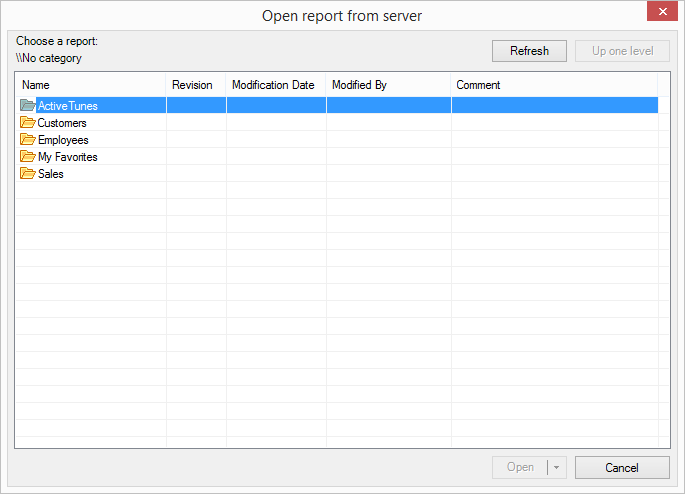
- Connect your Visual Studio designer or stand-alone designer to ActiveReports Server if you are not already connected to the server. See Connecting to ActiveReports Server for further information.
Note:
- Users require Read permission to access reports that are stored on ActiveReports Server.
- In case the shared subreport is using any shared resources, you will need Read permissions to access those resources from ActiveReports Server. For example, if you are accessing a shared sub-report that uses shared data set for displaying the data, then you need to have Read permissions for the shared data set.
- In the Open report from server dialog that appears, navigate through the categories hierarchy to the location where you saved the subreport and open it. The report is added to your main report as a shared subreport and the main report is marked as a remote report.