ActiveReports makes the access to shared resources such as, shared datasets, shared data sources, .etc. on the ActiveReports Server easy with a single Connect to Server option. Once connected to ActiveReports Server, the connection information is stored for the current session. Therefore the Connect to Server option reduces the report author’s effort to specify the connection information every time a shared resource is accessed from the ActiveReports Server. Reports designed using shared resources are executed on ActiveReports Server.
Connecting to ActiveReports Server
- Access the Connect to Server option from the stand-alone designer or the Visual Studio designer.
In Stand-alone DesignerAccess the Connect To Server dialog from the Server menu of stand-alone designer.
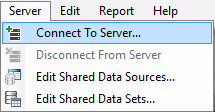
In Visual Studio Designer
Access the Connect To Server dialog from the Report menu of Visual Studio designer.
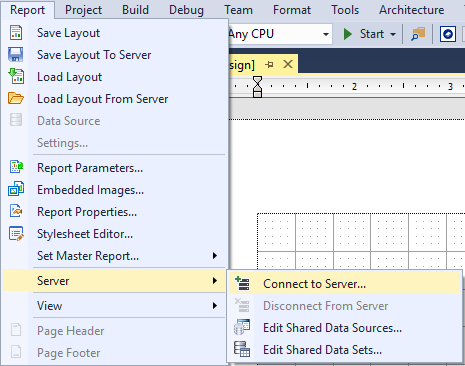
- In the Connect To Server dialog that appears, type the Server URL (Uniform Resource Locator). The server URL is specified as "http://<ServerName>:<PortNumber>/" where the Server Name is the name of the machine on which ActiveReports Server is installed and Port Number is the port on IIS where the server is installed. Example: http://1.0.0.0:8080/
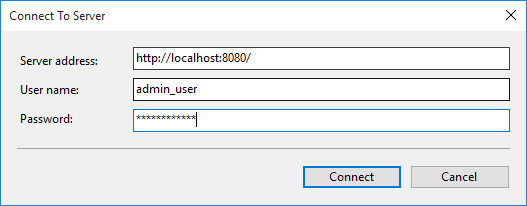
- Enter the Username and Password and then click the
 button for connecting ActiveReports Designer to ActiveReports Server. A green server icon below the design surface indicates that you are connected to ActiveReports Server.The tooltip for the server icon specifies the server URL to which ActiveReports is connected. Once connected, you can access all the shared resources on the ActiveReports Server.
button for connecting ActiveReports Designer to ActiveReports Server. A green server icon below the design surface indicates that you are connected to ActiveReports Server.The tooltip for the server icon specifies the server URL to which ActiveReports is connected. Once connected, you can access all the shared resources on the ActiveReports Server.
Disconnecting from ActiveReports Server
In the stand-alone designer, click the Server menu and then select Disconnect from server. In Visual Studio Designer, navigate to the Report menu>Server and click Disconnect From Server. A red server icon below the design surface indicates that you are disconnected from ActiveReports Server.