ActiveReports Server includes an easy path for migrating from previous versions.
Important: Before following the upgrade steps in a live environment, we suggest that you test the upgrade in a test environment.
The new version of ActiveReports 10 Server installs in the same folder over the previous version. The installer detects the previous version and suggests upgrading it, and then adapts any existing agents, models, roles, groups, users, schedules, permissions, themes, reports, styles, audit settings and SMTP settings to work with the new version.
- Run the ActiveReports 10 Server installation file.
- In the Upgrade dialog that appears, click Upgrade to upgrade the existing version of the product to the latest version.
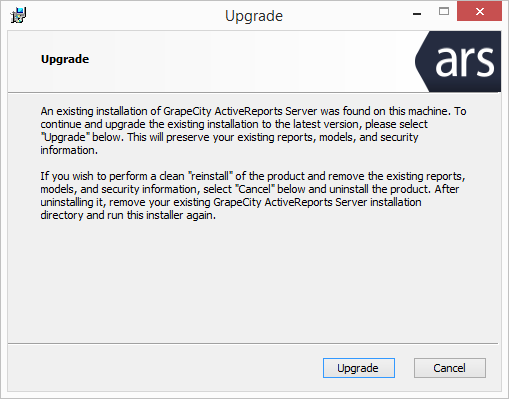
- Once the installation finishes, a dialog notifies you. Click Finish to close the window and complete the installation process.
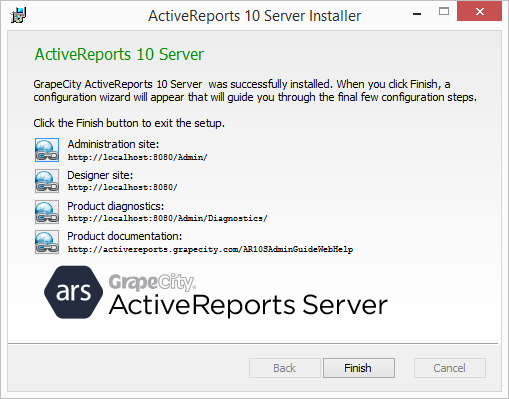
Once the installation process is complete, the Administrator site opens in your browser so that you can complete the configuration of ActiveReports 10 Server. Activate a new license, because the ActiveReports 9 Server product keys do not unlock ActiveReports 10 Server. For details, see Activate a License.
If you need a new product key for ActiveReports 10 Server, contact our sales team at activereports.sales@grapecity.com.
For information on the ActiveReports 10 Server installation process, see Installation.
Important Points- IIS configurations, custom security provider settings, and any custom settings in the Web.config of the server web site may have to be reapplied after the upgrade process is complete.
- Recompile the custom security providers with the latest version of the ActiveReports.Server.Extensibility assembly.
- Clearing the cache is recommended on completing the upgrade.
- Rebuild the code-based reports from any previous version using ActiveReports 10 and republish the reports to preview in ActiveReports 10 Server.