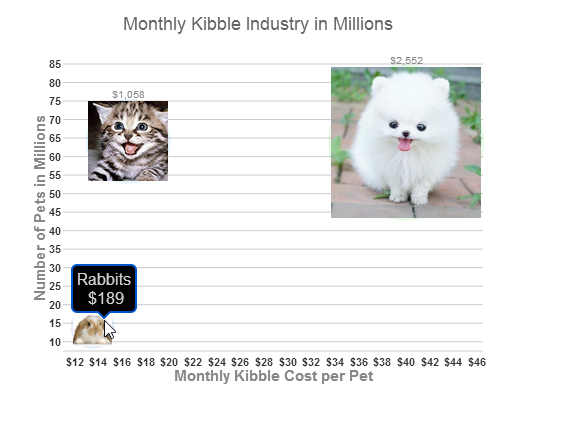Wijmo UI for the Web
Use Images for Bubbles

Building on the Quick Start example, you can add seriesList markers that use symbol objects, which contain links to image resources for each bubble in the series.
Drop down and copy code
| Set Images for Bubbles Script |
Copy Code |
|---|---|
<script id="scriptInit" type="text/javascript">
$(document).ready(function () {
$("#wijbubblechart").wijbubblechart({
axis: {
y: {text: "Number of Pets in Millions"},
x: {text: "Monthly Kibble Cost per Pet", annoFormatString: "C0"}
},
chartLabel: {position: "outside"},
chartLabelFormatString: "C0",
header: {text: "Monthly Kibble Industry in Millions"},
hint:{
content: function(){
return this.data.label + '\n ' + Globalize.format(this.y1, "C0") + '';
}
},
legend: {visible: false},
minimumSize: 10,
maximumSize: 50,
seriesList: [{
label: "Dogs",
data: {
x: [40],
y: [63.8],
y1: [2552]
},
markers: {
symbol: [
{url: "http://www.theberrytrip.com/blog/wp-content/uploads/2012/01/cute_dog.jpg"}
]}
}, {
label: "Cats",
data: {
x: [16.5],
y: [64.1],
y1: [1057.65]
},
markers: {
symbol: [
{url: "http://farm9.staticflickr.com/8109/8464699982_25d67631b6_t_d.jpg"}
]}
}, {
label: "Rabbits",
data: {
x: [13.5],
y: [14],
y1: [189]
},
markers: {
symbol: [
{url: "http://www.rabbitrunsandhutches.co.uk/wp-content/uploads/2012/08/rabbit-care-300x300-300x295.jpg"}
]}
}]
});
});
</script>
| |