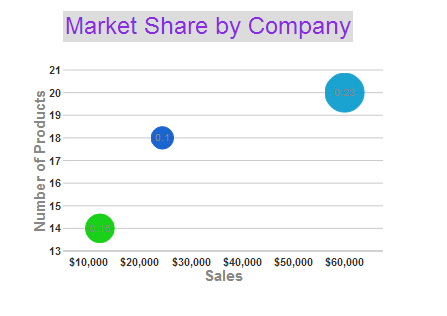Wijmo UI for the Web
Add a Title

Building on the Quick Start example, you can add a header object to display a formatted title for your chart.
Add a header and create a chart
| Header Script |
Copy Code |
|---|---|
<script type="text/javascript">
$(document).ready(function () {
$("#wijbubblechart").wijbubblechart({
axis: {
//sets the title text for the Y axis
y: {text: "Number of Products"},
//sets the title text for the X axis and formats
//the X axis labels as currency with no decimal spaces
x: {text: "Sales", annoFormatString: "C0"}
},
header: {
//sets the background color of the header to pale grey
style: {fill: "gainsboro"},
//sets the text to display in the header
text: "Market Share by Company",
//sets the header text style
textStyle: {"font-size": 24, fill: "blueviolet"}
},
//hides the legend
legend: {visible: false},
//adds three data series to the chart
seriesList: [
{
//sets the text to use in the tooltip for the bubble
label: "Company A Market Share",
//sets the Y value (number of products),
//the X value (sales), and the Y1 (market share)
data: { y: [14], x: [12200], y1: [.15] }
}, {
label: "Company B Market Share",
data: { y: [20], x: [60000], y1: [.23] }
}, {
label: "Company C Market Share",
data: { y: [18], x: [24400], y1: [.1] }
}]
});
});
</script>
| |