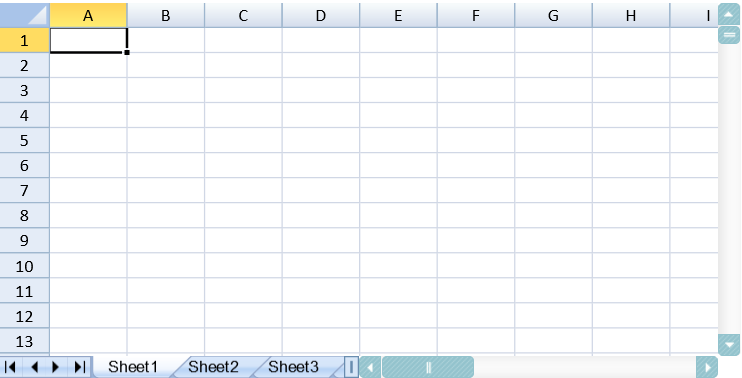You can change the appearance of the entire widget.
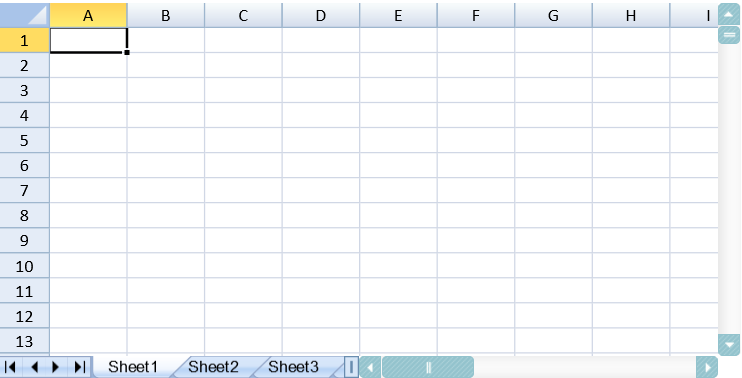
Using Code
This example sets a theme or visual style for the widget.
| JavaScript |
Copy Code
|
|
<!DOCTYPE html>
<html>
<head>
<title>Spread.Sheets Use Theme</title>
<script src="http://code.jquery.com/jquery-2.0.2.js" type="text/javascript"></script>
<link href="./css/gc.spread.sheets.11.0.0.css" rel="stylesheet" type="text/css" />
<script src="./scripts/gc.spread.sheets.all.11.0.0.js"></script>
<script type="text/javascript">
$(function () {
var spread = new GC.Spread.Sheets.Workbook(document.getElementById("ss"),{sheetCount:3});
var sheet = spread.getActiveSheet();
$("#btn1").click(function () {
$("head").append($('<link href="https://code.jquery.com/ui/1.8.11/themes/hot-sneaks/jquery-ui.css" rel="stylesheet" type="text/css" />'));
setTimeout(
function () {
spread.repaint();
}, 500);
});
});
</script>
</head>
<body>
<div>
<div id="ss" style="height: 300px; width: 50%"></div>
</div>
<input type="button" id="btn1" value="Change Theme" />
</body>
</html>
|
See Also