MultiRow displays a frame border around the selected cells and a gripper (round selection handle) when you select cells using touch. You can use the gripper to change the selected cell range. This section describes the way to select cells using touch gestures.
Selection Method
MultiRow displays a frame border around the selected cells, along with a gripper, when you select cells using touch.
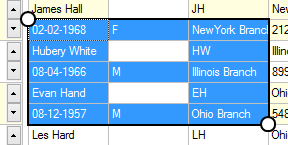
You can change the range of selected cells by sliding (move your finger while touching) the gripper after selecting the cells.
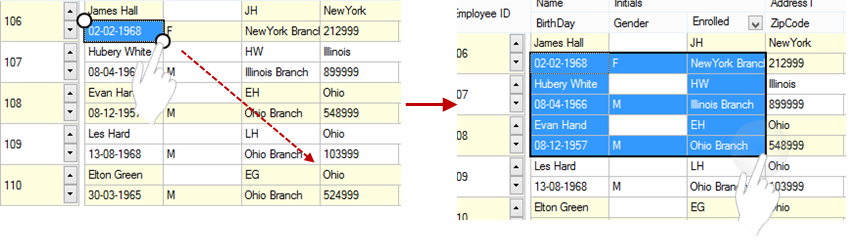
Depending on the layout of the template, unselected cells may be included in the frame of the selected range; however, if a cell which is not in the selected state is included in the frame of the selected range, the cell is still treated as an unselected cell.
For example, in the figure below, Cell8 and Cell5 in Case1 are unselected, and Cell8 is unselected in Case2.
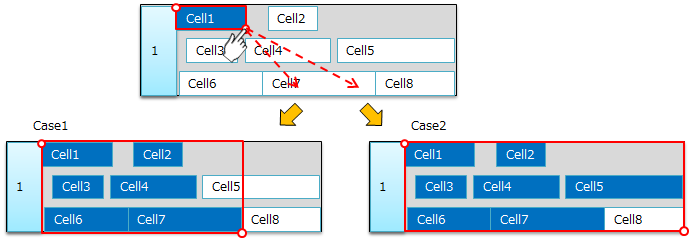
In addition, you can select individual columns by tapping the column header cell. In this case, the gripper is displayed in the center of the display area.
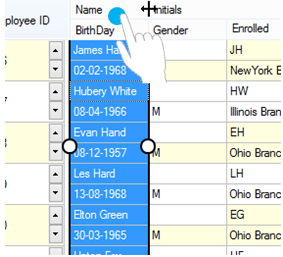
Style of the Frame Border and Gripper
You can set the color and line type of the gripper and the frame border, respectively. You can set the style using the TouchSelectionBorderLine property for the frame border, and the TouchSelectionGripperLine property for the gripper.
In addition, the inside color of the circle for the gripper can be set using the TouchSelectionGripperBackColor property.
 |
If nothing is set in the TouchSelectionGripperBackColor property, the color set in the BackColor property of the DefaultCellStyle property is applied as the background color of the gripper. |
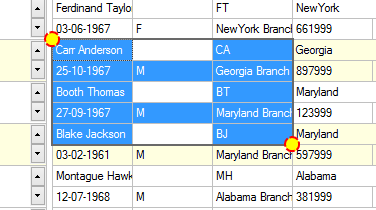
Using Code
This example adds and sets colors for the selection border and gripper line.
[VB]
GcMultiRow1.TouchSelectionBorderLine = New GrapeCity.Win.MultiRow.Line(GrapeCity.Win.MultiRow.LineStyle.Medium, Color.Green) GcMultiRow1.TouchSelectionGripperLine = New GrapeCity.Win.MultiRow.Line(GrapeCity.Win.MultiRow.LineStyle.Double, Color.Red) GcMultiRow1.TouchSelectionGripperBackColor = Color.Yellow |
[CS]
gcMultiRow1.TouchSelectionBorderLine = new GrapeCity.Win.MultiRow.Line(GrapeCity.Win.MultiRow.LineStyle.Medium, Color.Green); gcMultiRow1.TouchSelectionGripperLine = new GrapeCity.Win.MultiRow.Line(GrapeCity.Win.MultiRow.LineStyle.Double, Color.Red); gcMultiRow1.TouchSelectionGripperBackColor = Color.Yellow; |
Hiding the Gripper and the Frame Border
You can hide the gripper and the frame border by setting the UseOptimizedSelectionForTouch property to False. After choosing this setting, you can no longer change the selected range of cells by sliding the gripper.
Using Code
This example sets the UseOptimizedSelectionForTouch property.
[VB]
GcMultiRow1.UseOptimizedSelectionForTouch = False |
[CS]
gcMultiRow1.UseOptimizedSelectionForTouch = false |