Certain operations such as moving, copying, and resizing cells in the designer can be done collectively for all the cells, if you have selected the group of cells before performing these operations. Steps for selecting cells in the designer are the same as selecting controls in the form designer.
 |
Cell selection will not work for more than one section if the cells are in multiple sections. The selection for cells that are outside the active section will be removed automatically. |
Selection using Menu
Menu usage allows you only to select all the cells at one time.
- Select Edit - Select All in Visual Studio.
Selection using Keyboard
When a cell is clicked while pressing the Ctrl key, the current cell is selected in addition to the previously selected cell. When a selected cell is clicked while pressing the Ctrl key, the selection of the cell is removed. When a cell is clicked without pressing the Ctrl key, the selection of all the previously selected cells is removed and only the clicked cell is selected. The selected state of all the cells is removed when clicking on the background section of the selected cells.
Selection using Mouse
Follow the steps below to select multiple cells.
- Click the background of the section.
- Drag the mouse to include the cells you want to select, into the area indicated by the dotted line.
- All the cells in the dotted line area are selected.
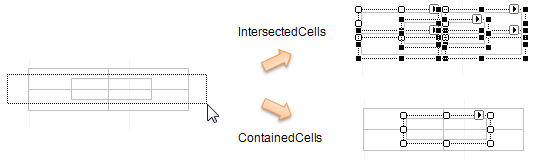
Cell selection can also be done by dragging the designer ruler.
You can change the range selection mode when selecting cells by dragging the mouse or ruler, using the SelectionRangeMode Designer Options.