You can use the ShapeCell.Renderer property to set shapes in a shape cell. This section describes how to set shapes.
Setting Shapes using the Designer
- Select the shape cell in which you want to set the shape (for example: shapeCell1).
- Select the Renderer property in the Properties window, and select Pentagon from the drop-down list.
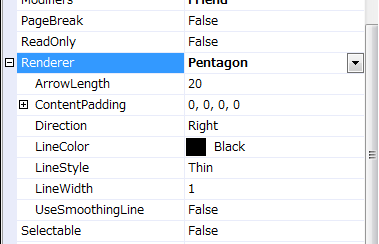
- Expand the Renderer class by clicking the "+" sign at the left of the Renderer property.
- Change the following properties of the Renderer class:
- Set the ArrowLength property to 30.
- Set the Direction property to Top
- Set the LineWidth property to 3.
Using Code
The following example creates a shape cell.
[VB]
Imports GrapeCity.Win.MultiRow
Dim pentagonShapeRenderer1 = New PentagonShapeRenderer()
pentagonShapeRenderer1.ArrowLength = 30
pentagonShapeRenderer1.Direction = ShapeDirection.Top
pentagonShapeRenderer1.LineWidth = 3
Dim shapeCell1 = New ShapeCell()
shapeCell1.Name = "shapeCell1"
shapeCell1.Renderer = pentagonShapeRenderer1
GcMultiRow1.Template = Template.CreateGridTemplate(New Cell() {shapeCell1})
GcMultiRow1.RowCount = 10
|
[CS]
using GrapeCity.Win.MultiRow;
PentagonShapeRenderer pentagonShapeRenderer1 = new PentagonShapeRenderer();
pentagonShapeRenderer1.ArrowLength = 30;
pentagonShapeRenderer1.Direction = ShapeDirection.Top;
pentagonShapeRenderer1.LineWidth = 3;
ShapeCell shapeCell1 = new ShapeCell();
shapeCell1.Name = "shapeCell1";
shapeCell1.Renderer = pentagonShapeRenderer1;
gcMultiRow1.Template = Template.CreateGridTemplate(new Cell[] { shapeCell1 });
gcMultiRow1.RowCount = 10;
|
See Also