This section describes the new features of MultiRow Cell Types.
New Cell Types
List Box Cell
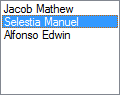
A cell type in which you can select an item to be entered into the cell from a defined list of items, in the same way as in the standard list box control.
For more information, refer to ListBoxCell.
List Label Cell
![]()
A cell type that can display labels with a list of items in a bulleted format. You can display bullets simply by adding items.
For more information, refer to ListLabelCell.
Shape Cell
![]()
A cell type in which you can draw shapes such as circles, triangles, and squares in the cell at design time, without coding. The set shape is displayed at run time.
For details, refer to ShapeCell.
Enhancement of Existing Cells
Column Header Cell
In this cell type, you can specify an image for the indicators that appear when you perform filtering and sorting. When filtering, you can clear all filters at once, exclude fixed rows, and select multiple filters.
For details, refer to Filtering Rows using the Column Headers and Sorting Rows using Column Headers.
Button Cell
The GcMultiRow.CellContentButtonClick event, that occurs when the user clicks the button cell using the keyboard or mouse, has been added.
In addition, you can execute a built-in action when the button cell is clicked. For more information, refer to Using Button Commands (ButtonCell).
Header Cell
By setting the background color of the header cell to transparent, you can display the gradation set in the background of the section as the background color of the header cell.
This feature can also be used in the ColumnHeaderCell, RowHeaderCell, and CornerHeaderCell that inherit the HeaderCell.
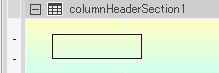
You need to set the following properties to display the background gradation of the section, in the background of the header cell.
- Set the HeaderCell.FlatStyle property to Flat or Popup.
- Set the CellStyle.BackColor property to Transparent.
- Set the HeaderCell.UseRealTransparent property to True.
Summary Cell
A new dialog for defining operators has been added. In addition, integer division(), power(^), and remainder(%), have been added as new operators that can be used.
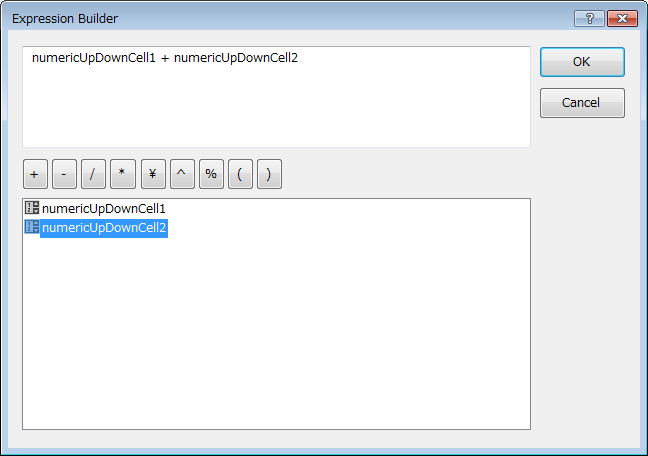
If you set the SummaryCell.Calculation property to MathStatistics, you can define the calculation of multiple cells in the MathStatistics.ExpressionString property.
Image Cell
In this cell type, you can display animations of GIF format. Set the ImageCell.SupportsAnimation property to True to enable GIF format animations.
Row Header Cell
You can set the format in the ValueFormat property using the ValueFormat editor.
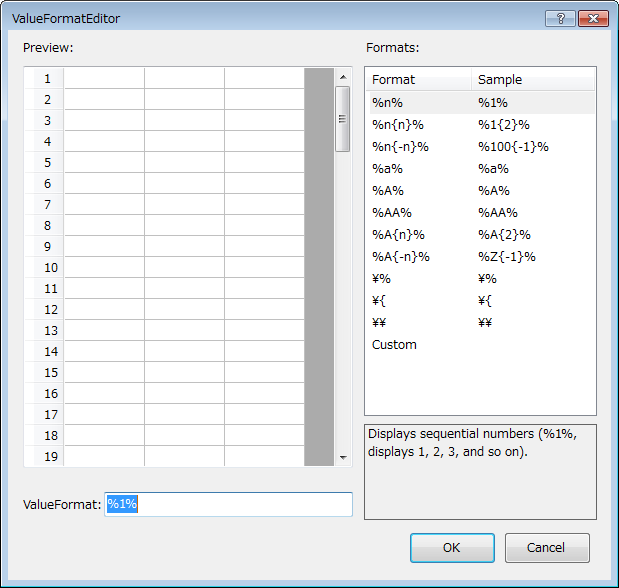
Progress Bar Cell
You can specify whether to use Visual styles as the progress bar style. Set the ProgressBarCell.UseVisualProgressBarStyle property to False, if you do not want to use Visual styles.
Cell.Tag property
The Cell.Tag property that can set or get additional data related to the Cell has been added.
Prefix Characters of Access Keys
Ampersand characters (&) in the Value property of label cells and button cells can be displayed as prefix characters of access keys. Set the UseMnemonic property to True, if you want to display the ampersand character as an access key prefix character.
![]()
Using Code
This example displays a prefix character.
[VB]
Imports GrapeCity.Win.MultiRow
Private Sub Form1_Load(sender As System.Object, e As System.EventArgs) Handles MyBase.Load
Dim buttonCell1 As New ButtonCell()
buttonCell1.Name = "buttonCell1"
buttonCell1.Value = "Delete(&D)"
buttonCell1.UseMnemonic = True
Dim template1 As Template = Template.CreateGridTemplate(New Cell() {buttonCell1})
GcMultiRow1.Template = template1
GcMultiRow1.RowCount = 10
End Sub
Private Sub GcMultiRow1_KeyDown(sender As Object, e As System.Windows.Forms.KeyEventArgs) Handles GcMultiRow1.KeyDown
If e.KeyCode = Keys.D AndAlso e.Modifiers = Keys.Control Then
GcMultiRow1.Rows.Remove(GcMultiRow1.CurrentRow)
End If
End Sub
|
[CS]
using GrapeCity.Win.MultiRow;
private void Form1_Load(object sender, EventArgs e) { ButtonCell buttonCell1 = new ButtonCell();
buttonCell1.Name = "buttonCell1";
buttonCell1.Value = "Delete(&D)";
buttonCell1.UseMnemonic = true;
Template template1 = Template.CreateGridTemplate(new Cell[] { buttonCell1 });
gcMultiRow1.Template = template1;
gcMultiRow1.RowCount = 10;
gcMultiRow1.KeyDown += new KeyEventHandler(gcMultiRow1_KeyDown);
}
void gcMultiRow1_KeyDown(object sender, KeyEventArgs e) { if (e.KeyCode == Keys.D &&
e.Modifiers == Keys.Control)
{
gcMultiRow1.Rows.Remove(gcMultiRow1.CurrentRow);
}
}
|